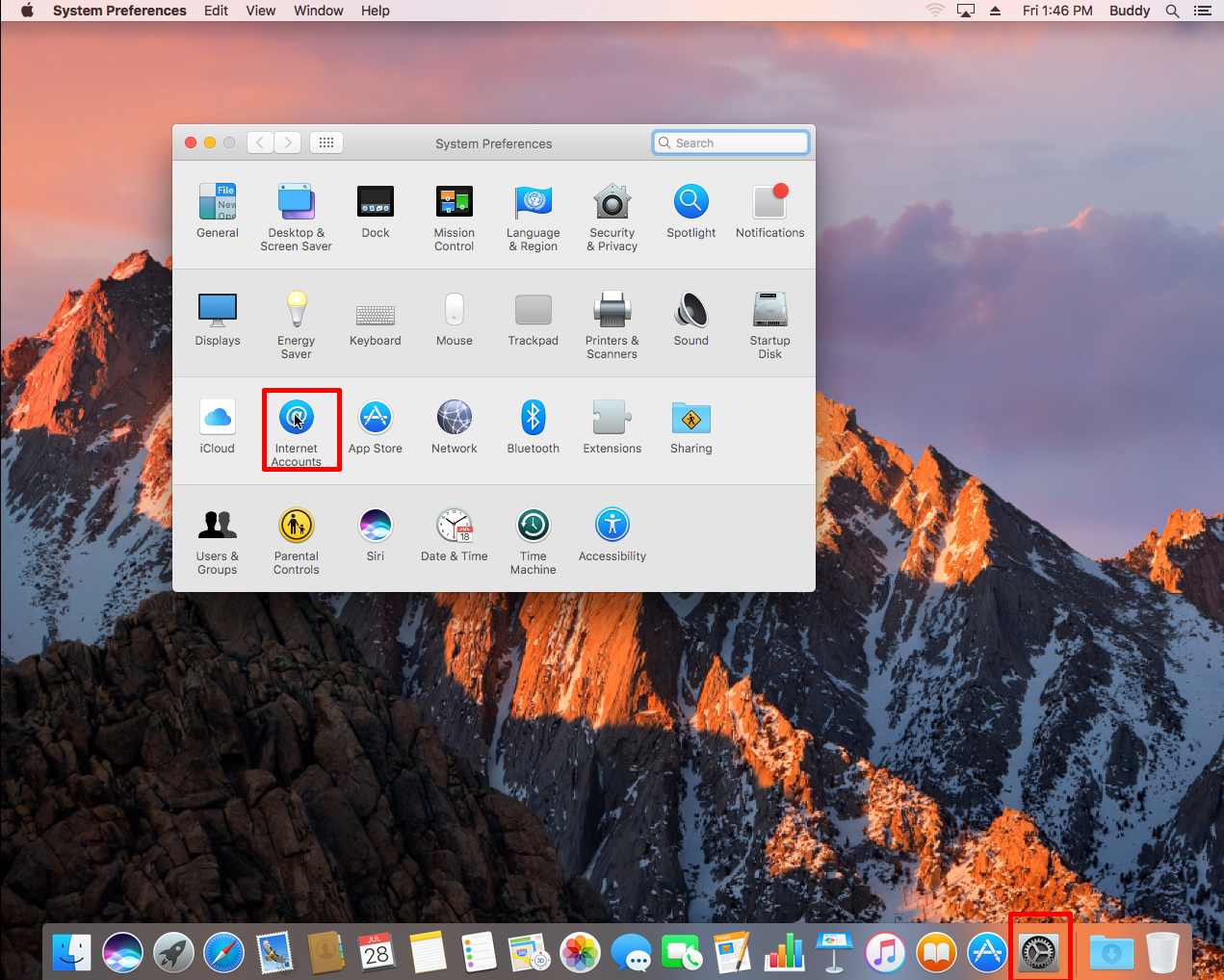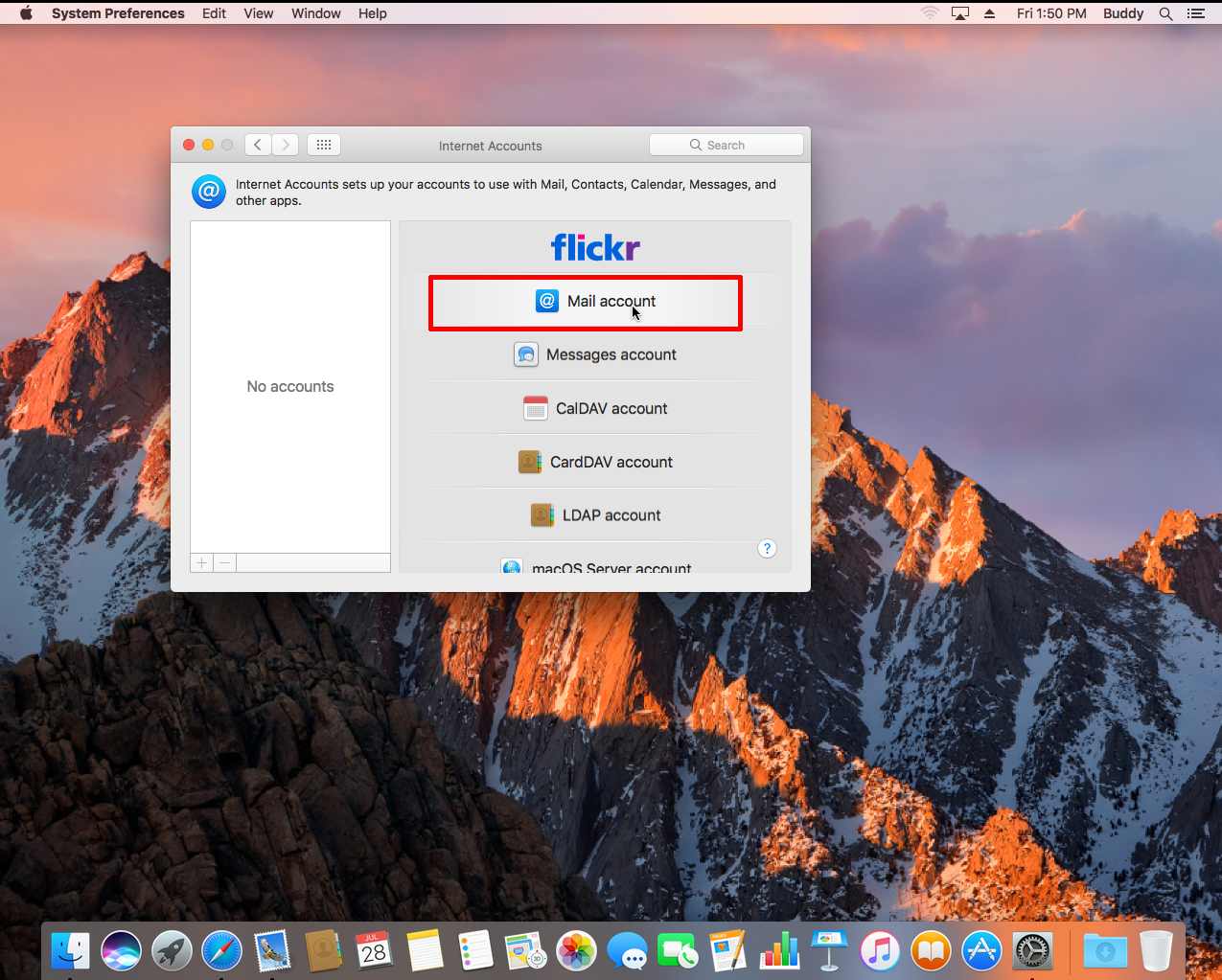以下是以 MacOS Sierra 10.12 作例子 –
1.按下 ” System Preferences ” ,並選取 ” Internet Accounts ”
2. 選 ” Add Other Account ”
3. 選擇 ” Mail account ”
4.輸入 –
Name : 您的名稱
Email Address : 您的電郵地址
Password : 電郵密碼
並按下 ” Sign In ”
5.輸入 –
Email Address : 同上
User Name : 您的整個電郵地址
Password : 電郵密碼
Account Type : IMAP
Incoming Mail Server : mail.group.com.hk
Outgoing Mail Server : mail.group.com.hk
並按下 ” Sign In ”
* 如您正在使用 SmarterMail 試用戶口, 請將 mail.group.com.hk 轉為 mail.tryws.biz
6. 按 ” Done ”
7. 回到主畫面後, 按下 ” Mail ”
8.在上方選單, 選取 > Mail > Preferances
9.選取 ” Server Settings ” ,剔除所有 ” Automatically Manage Connection Settings ” ,
在 [ Incoming Mail Server ] 輸入 –
Port : 993
選取 ” Use TLS/ SSL ”
Authentication : Password
—————————————–
在 [ Outgoing Mail Server ] 輸入 –
Port : 465
選取 ” Use TLS/ SSL ”
Authentication : Password
按 Save 完成