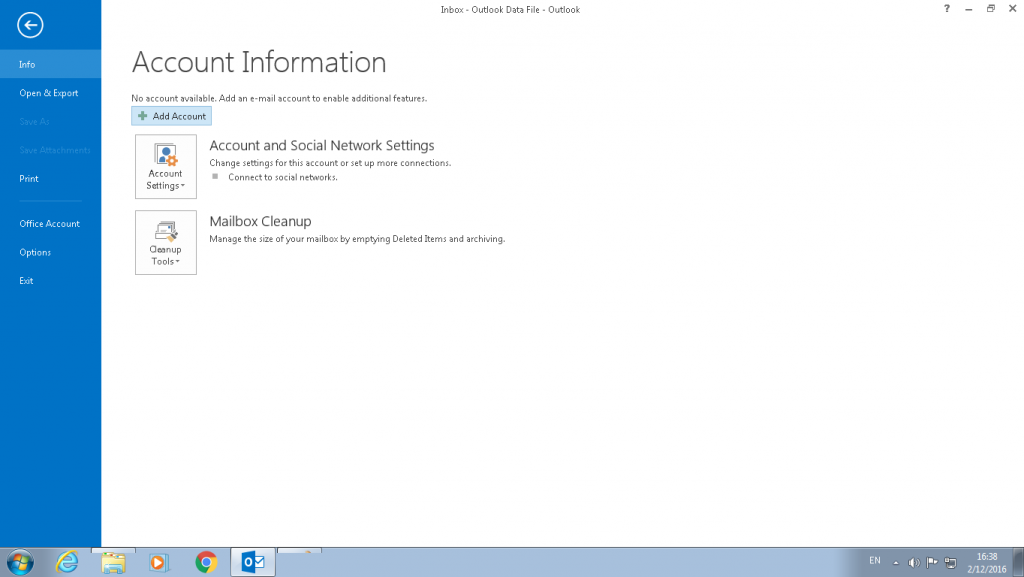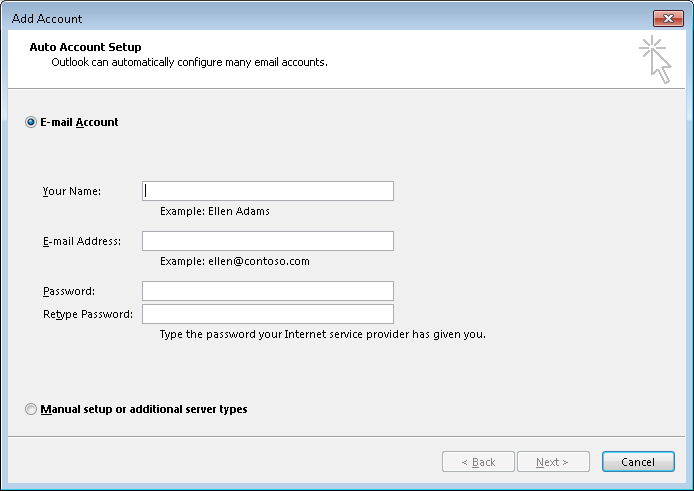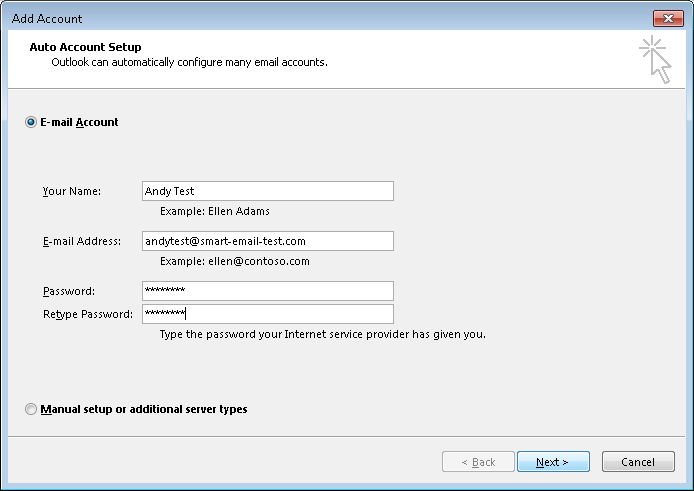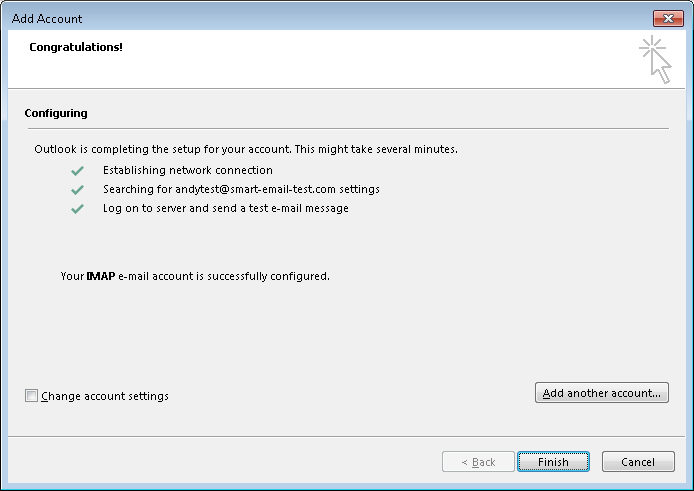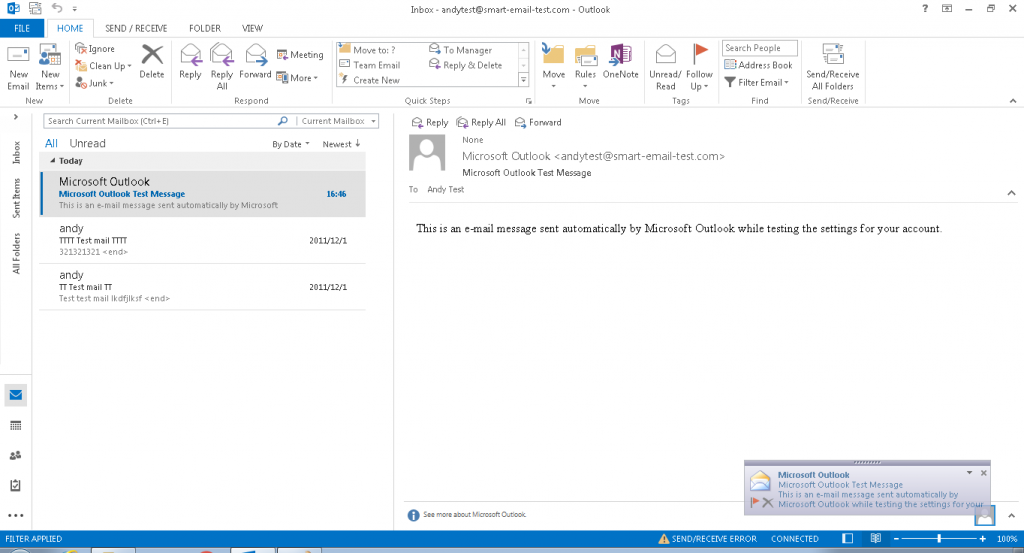SmarterMail – 如何在 Outlook 2013 中設立電郵戶口
以下,我們將展示如何於 Outlook 2013 內設立 SmarterMail 電郵帳戶。
第一步
打開 Outlook 2013 應用程式
並點選左上角的 “檔案” / “FILE”
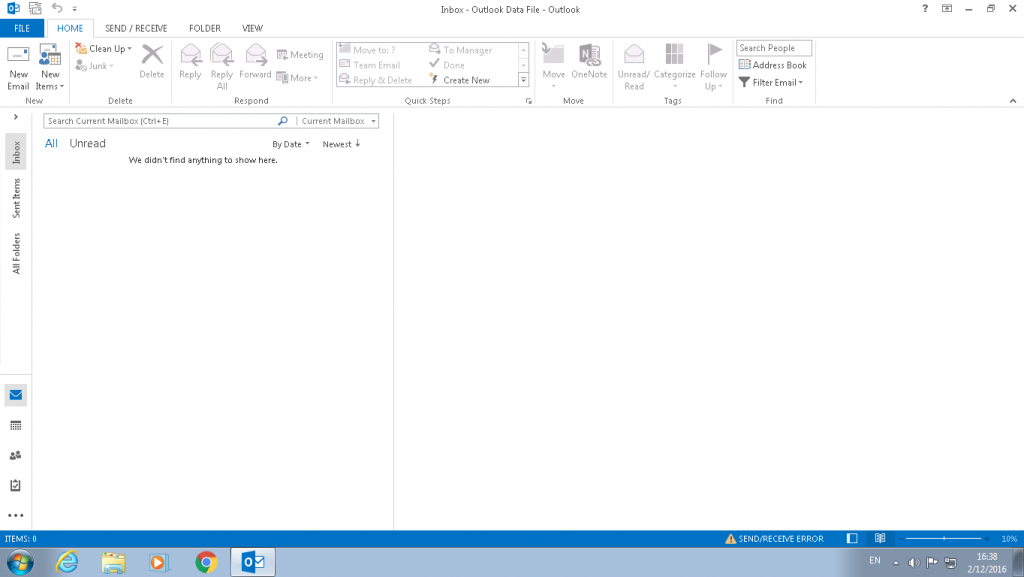
在點選左上角的 “檔案” / “FILE” 後,會出現以下頁面,請點選 “新增帳戶” / “Add Account”
第二步
請在以下頁面輸入閣下 SmarterMail 的電郵帳戶資料
第三步
點選 “下一步” / “NEXT” 後,將出現以下頁面。 並出現安全警告,請點選 “是” / “Yes”

然後,系統將自動完成設定。 最後,請按 “完成” / “Finish” 。