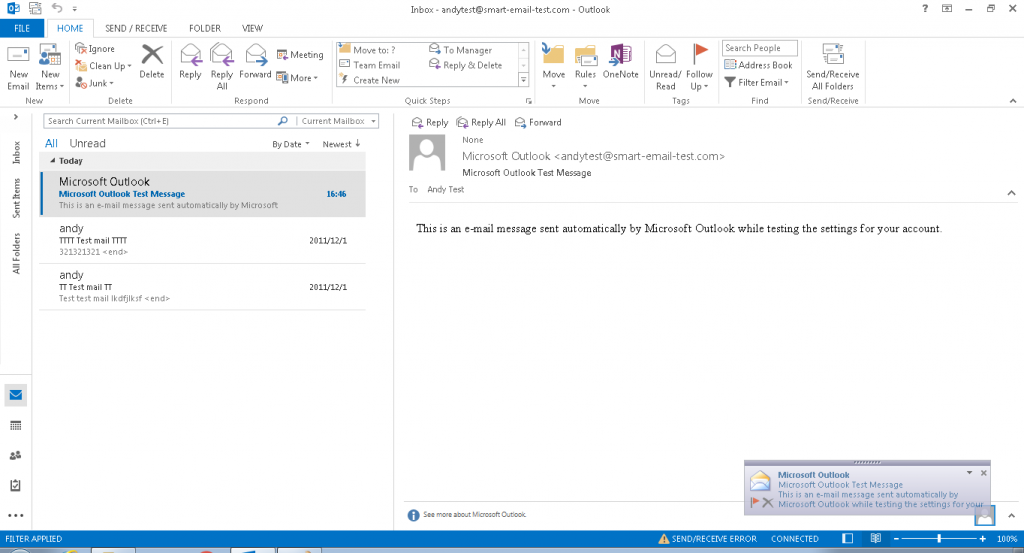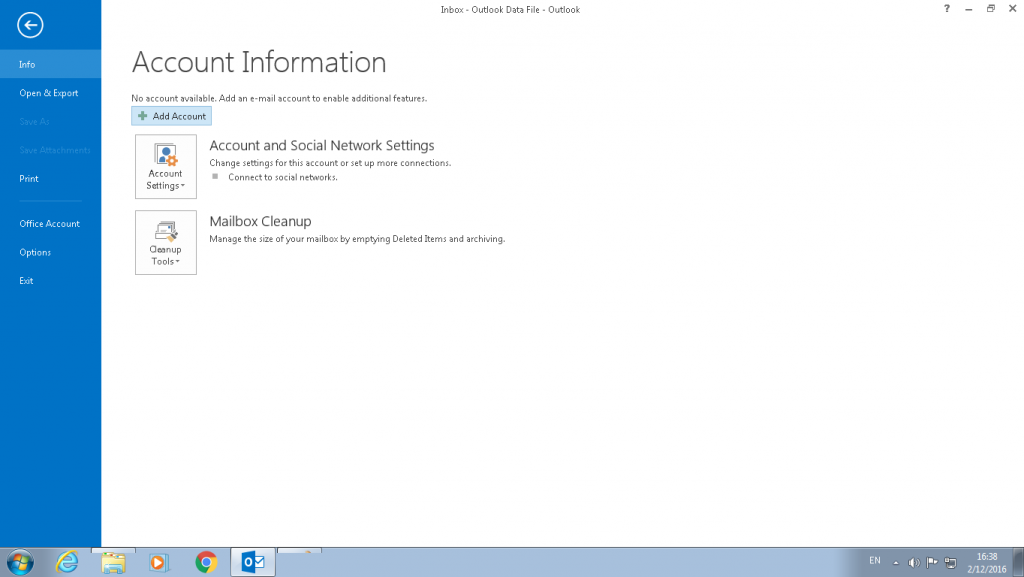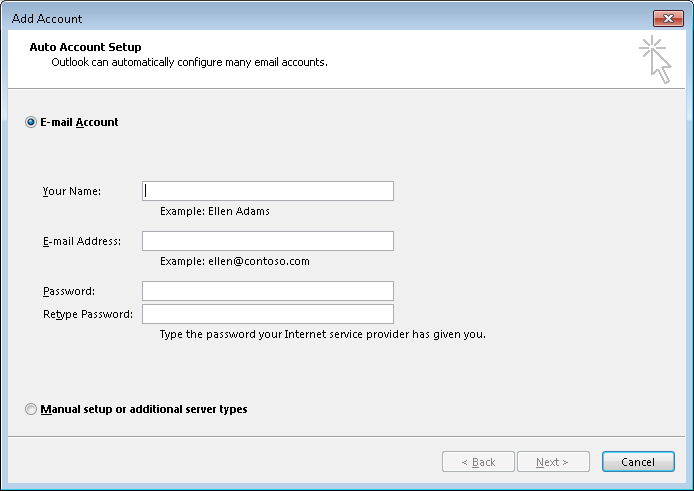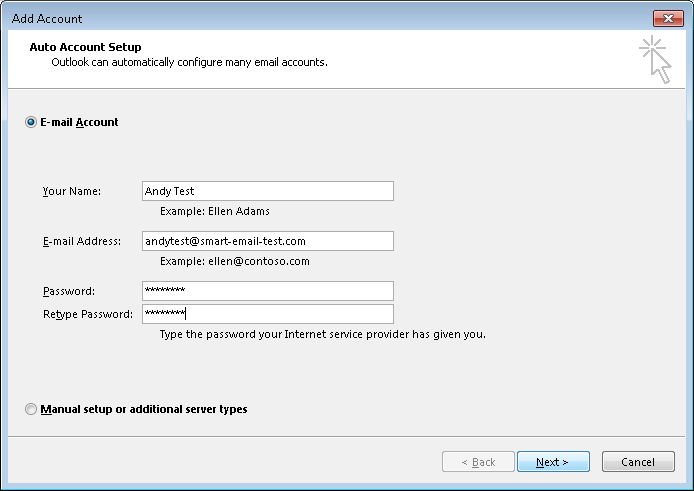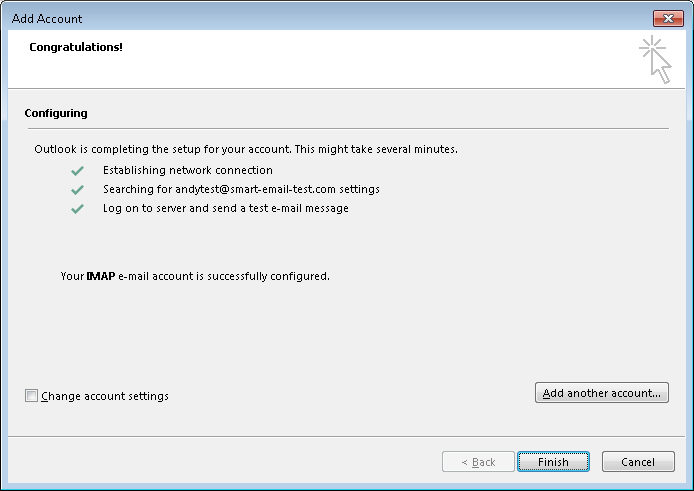SmarterMail – How to setup email in Outlook 2013
Below we will show how to setup SmarterMail email accounts inside Microsoft Outlook 2013
First, open Outlook 2013. At top-left corner, choose “File”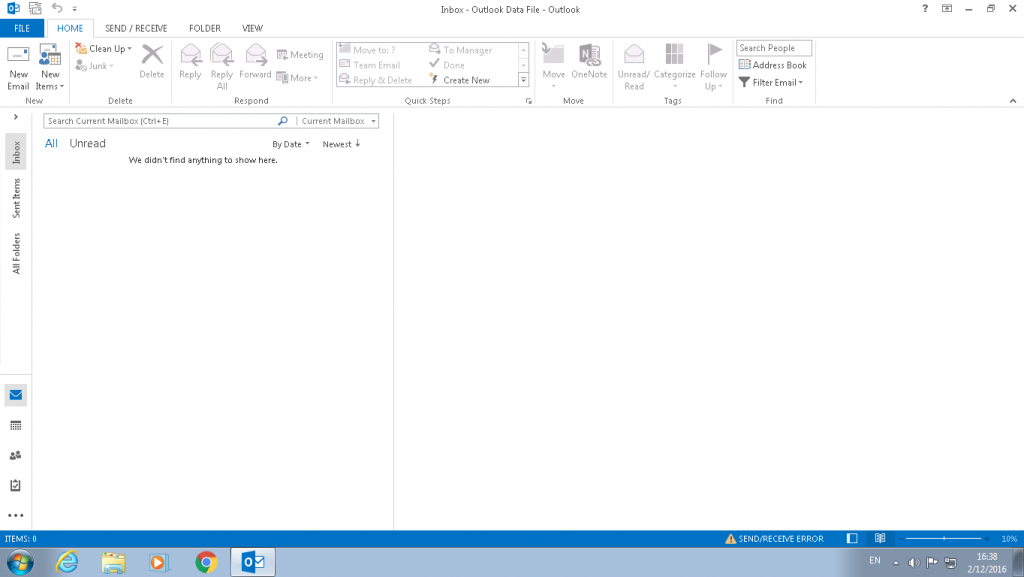
Choose “Add Account”
Input your SmarterMail email information –
Next, it will show the security alert, choose “Yes”

OK. Done. “Finish”
You can now use Outlook 2013 to send/receive email via SmarterMail server.