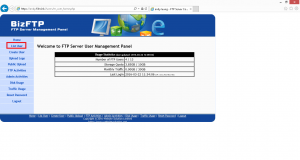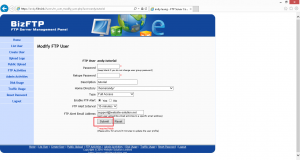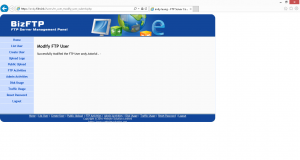In the following ftp tutorial, we will go through how to modify BizFTP user account access right and user account password.
- Firstly go to BizFTP control panel page and login.
In BizFTP control panel page.
1.1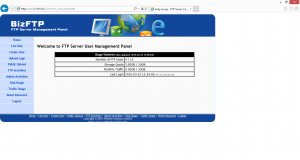
This is the successful login page.
Click on “list User” to modify the setting.
1.3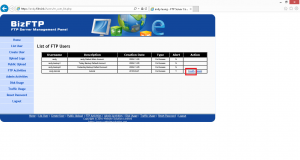
In this “list User” page, choose the user account you need to change/update password or access right. And click “modify” to next step.
1.4
In situation 1. which is modify the password. Please create a new password to the user and put in the password box and reenter the password in the reenter box.
In situation 2. which is modify the user account access right.
1.42
please select the access right type for the user account.
Here are difference types description
Full Access – Allow Upload and Download
Full Access Invisible – Allow Upload and Download (but no file list shown)
Upload Only – Allow Upload only
Upload Only Invisible – Allow Upload only (but no file list shown)
Download Only – Allow Download only
Download Only Invisible – Allow Download only (but no file list shown)
Suspended – Cannot login