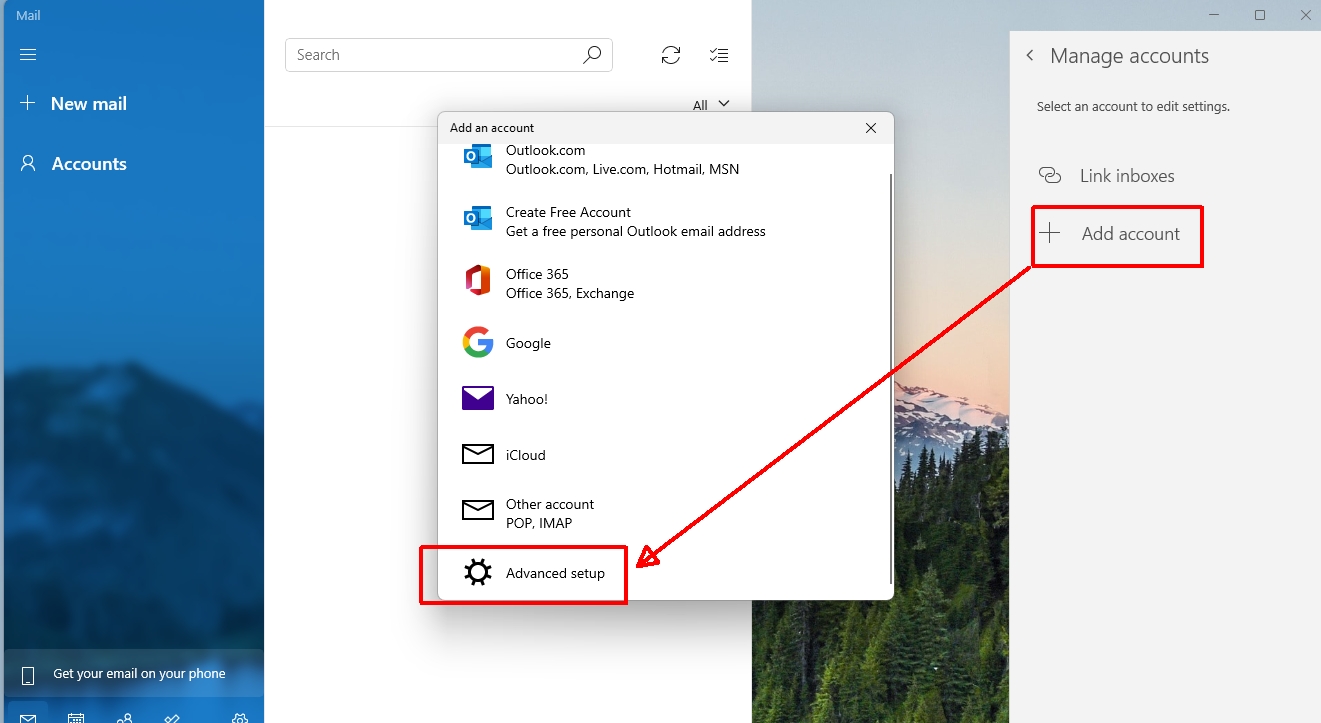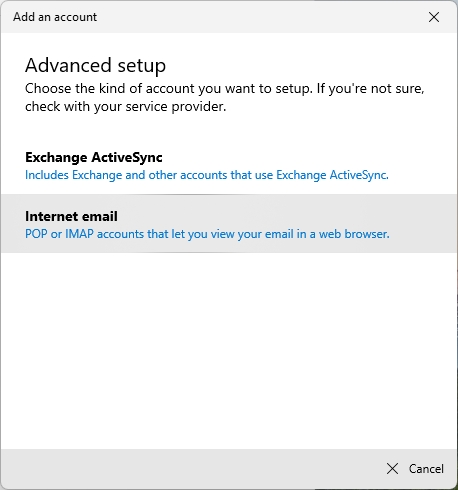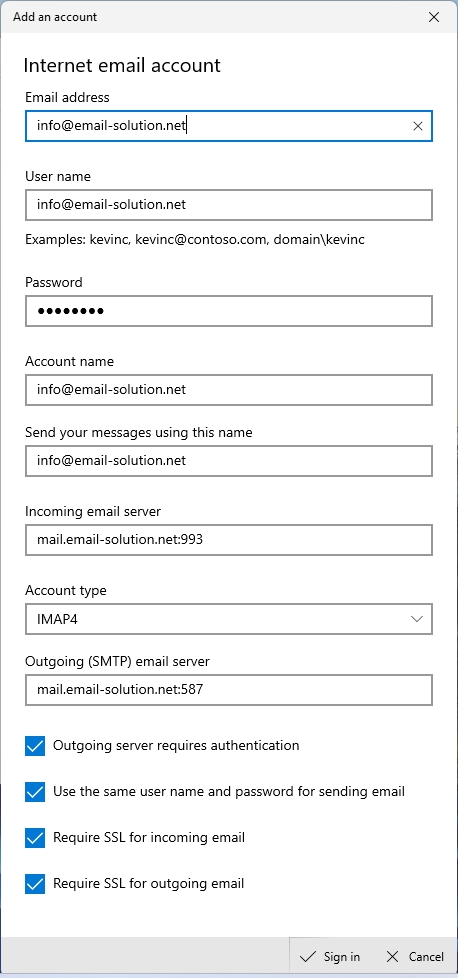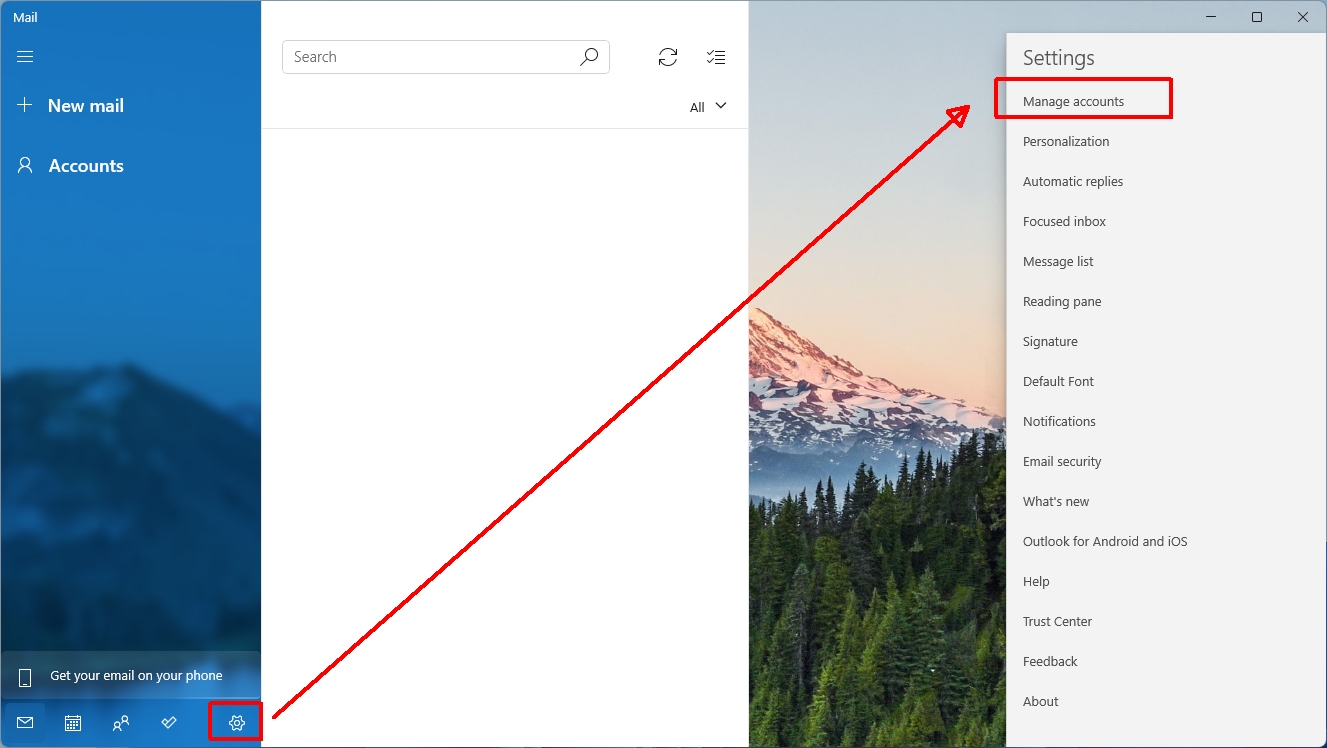
1. 在 Mail 裡,選擇下方齒輪圖示,選擇 Manage Accounts
2. 選擇 Add Account > Advanced setup
3. 選取 Internet email (POP or IMAP)
– POP (電郵下載至你的電腦裡,適合固定地方用戶,e.g. office user)
– IMAP (電郵儲存在伺服器上,適合多裝置用戶,e.g. mobile user)
如上圖輸入您的:
UserName : 整個郵箱地址
Password : 郵箱密碼
Incoming / Outgoing Server 請參考:
(以 email-solution.net 作例子)
(電郵伺服器名稱請參閱帳戶資訊電郵)
Incoming Mail via IMAP (電郵儲存在伺服器上,適合多裝置用戶,e.g. mobile user)
IMAP Server : yourdomain-com.login.hk (for SSL) , or mail.yourdomain.com (for non-SSL)
IMAP Port: 993 (SSL) , or 143 (non-SSL)
or
Incoming Mail via POP3 (電郵下載至你的電腦裡,適合固定地方用戶,e.g. office user)
POP3 Server : yourdomain-com.login.hk (for SSL) , or mail.yourdomain.com (for non-SSL)
POP3 Port: 995 (SSL) , or 110 (non-SSL)
——
Outgoing Mail SMTP
SMTP Server : yourdomain-com.login.hk (for SSL) , or mail.yourdomain.com (for non-SSL)
SMTP Port: 465 (SSL), or 587 (plain-text or STARTTLS)
——
SSL、TLS 是加密連線
STARTTLS 是機會性加密連線 (若支援 TLS 加密,則使用 TLS 加密連線;否則使用普通連線)
Plain-text 是普通 (非加密) 連線
請打開:
1. My outgoing server (SMTP) requires authentication
2. Use same Username and password for sending email
3. Require SSL for Incoming email
4. Require SSL for Outgoing email
最後按 Sign in 完成.