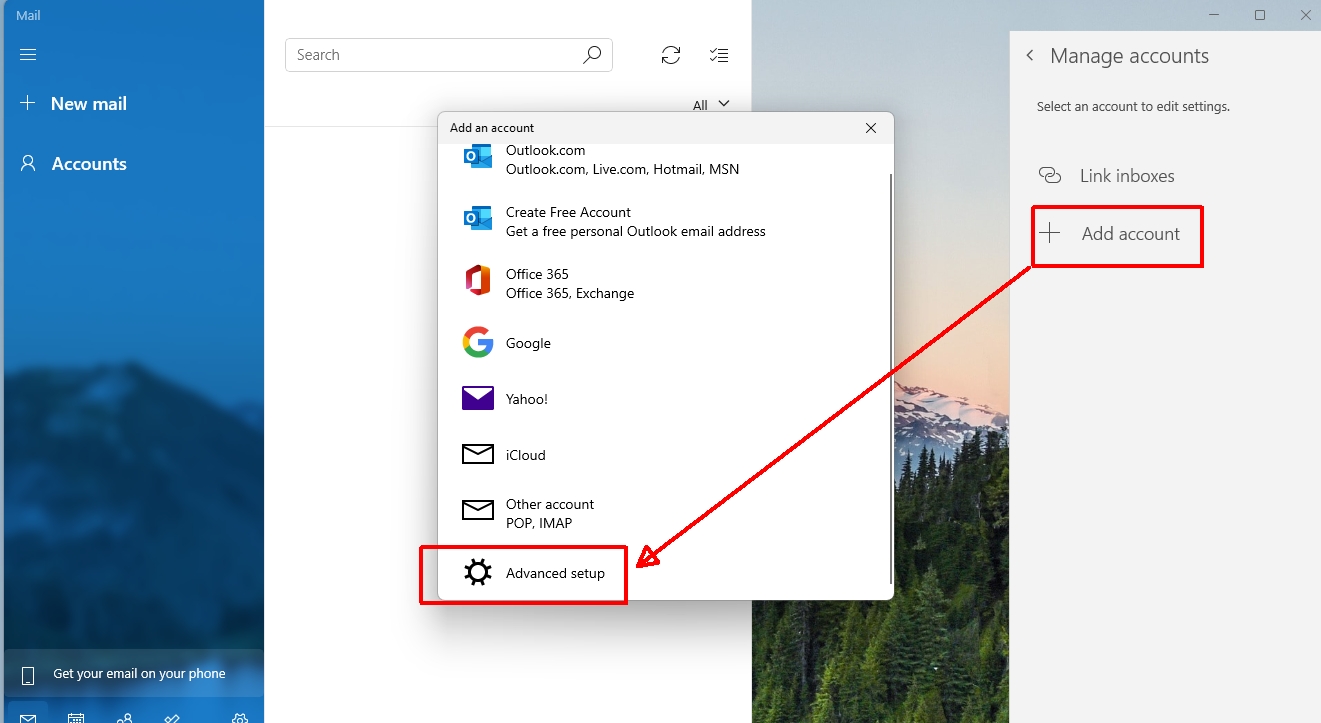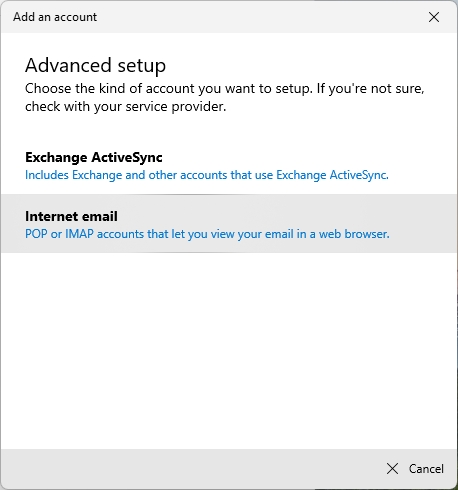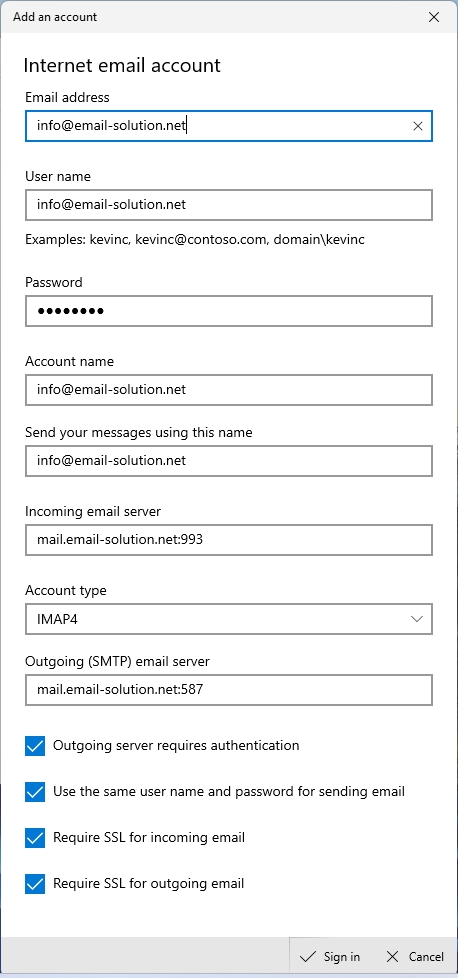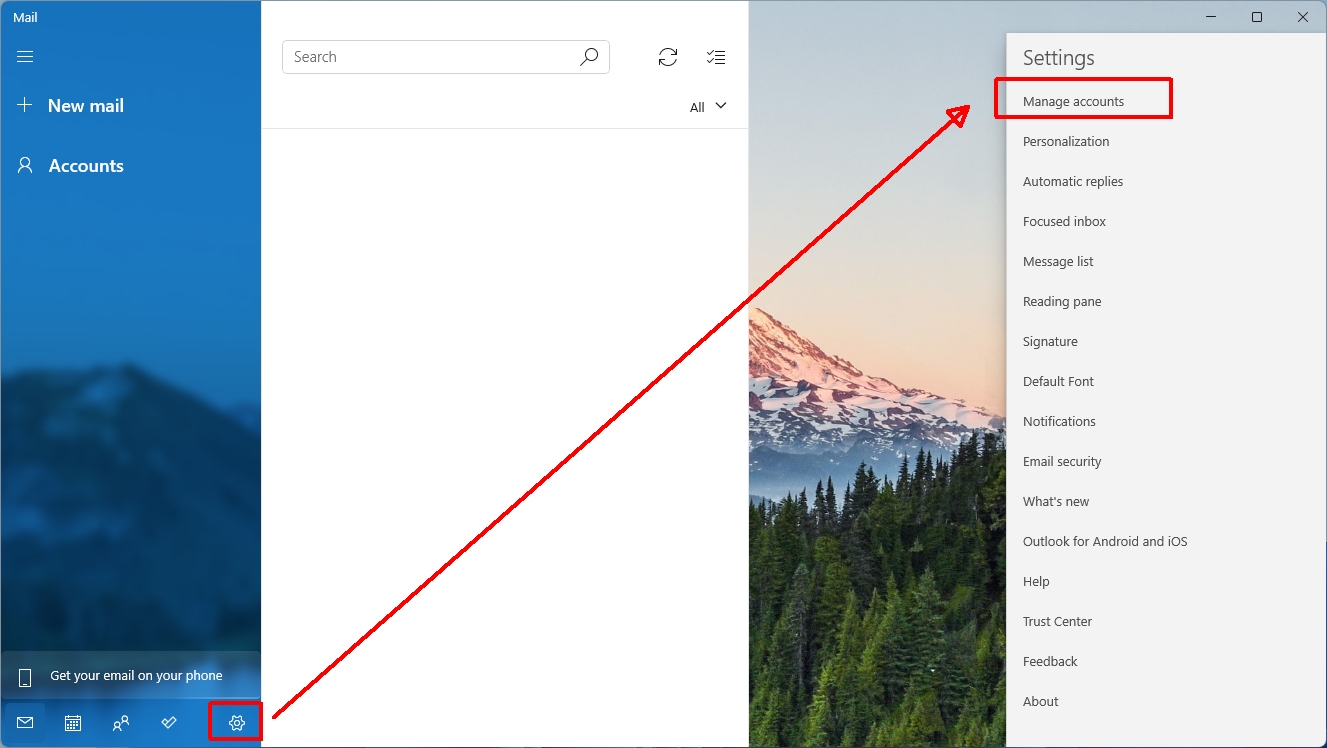
1. In Mail, select the gear icon below and select Manage Accounts
2. Select Add Account > Advanced setup
3. Select Internet email (POP or IMAP)
– POP (Email download to your computer, suitable for fixed location users, e.g. office user)
– IMAP (Emails are stored on the server, suitable for multi-device users,e.g. mobile user)
As shown above Input your –
User Name : Your email address
Password: Email password
Incoming / Outgoing Server Please refer to:
(Take email-solution.net as an example)
(Please refer to the account information email for the email server name)
Incoming Mail via IMAP (emails are stored on the server, suitable for multi-device users, e.g. mobile users)
IMAP Server: yourdomain-com.login.hk (for SSL), or mail.yourdomain.com (for non-SSL)
IMAP Port: 993 (SSL), or 143 (non-SSL)
or
Incoming Mail via POP3 (email download to your computer, suitable for users in fixed locations, e.g. office users)
POP3 Server: yourdomain-com.login.hk (for SSL), or mail.yourdomain.com (for non-SSL)
POP3 Port: 995 (SSL), or 110 (non-SSL)
——
Outgoing Mail SMTP
SMTP Server: yourdomain-com.login.hk (for SSL), or mail.yourdomain.com (for non-SSL)
SMTP Port: 465 (SSL), or 587 (plain-text or STARTTLS)
——
SSL and TLS are encrypted connections
STARTTLS is an opportunistic encrypted connection (if TLS encryption is supported, use TLS encrypted connection; otherwise, use normal connection)
Plain-text is a plain (unencrypted) connection
please open:
1. My outgoing server (SMTP) requires authentication
2. Use same Username and password for sending email
3. Require SSL for Incoming email
4. Require SSL for Outgoing email
Finally press Sign in to complete.