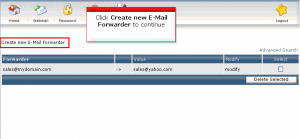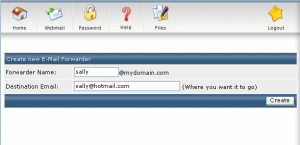You may use Email Forwarder to
– make an email alias (e.g. from info@abc.com to peter@abc.com , but without info@abc.com actual mailbox), or
– make a copy of incoming email to another email (e.g. you have both POP3 mailbox and email forwarder for info@abc.com)
In the following we will show you how to setup email forwarder in direct admin panel. Please follow the step to setup.
- Login to DirectAdmin web control panel
- Go to Email Management, choose Forwarders
3. Click Create new E-mail Forwarder
4. Put in the email account which you need to forward, and the destination email. Finally click Create to finish the setting
** If you need to forward to more than one email address, please use “,” to delimit those email address, e.g. –
iinfo@abc.com forward to peter@abc.com,mary@abc.com,paul@abc.com