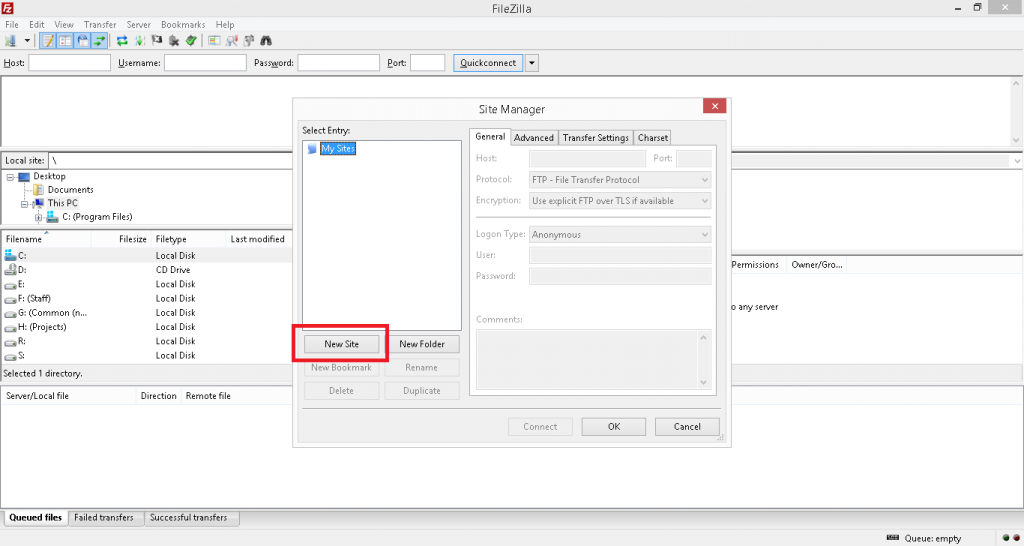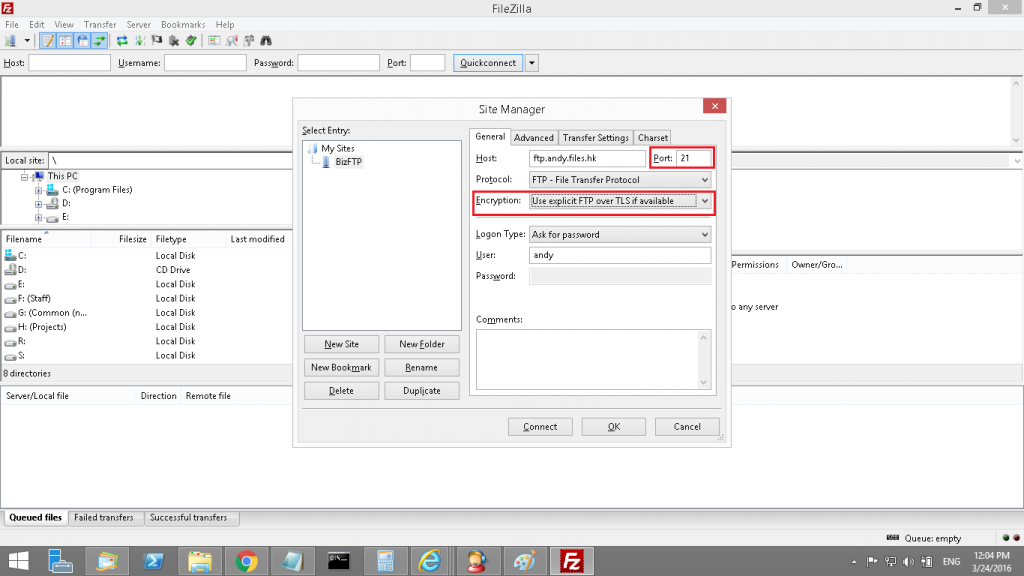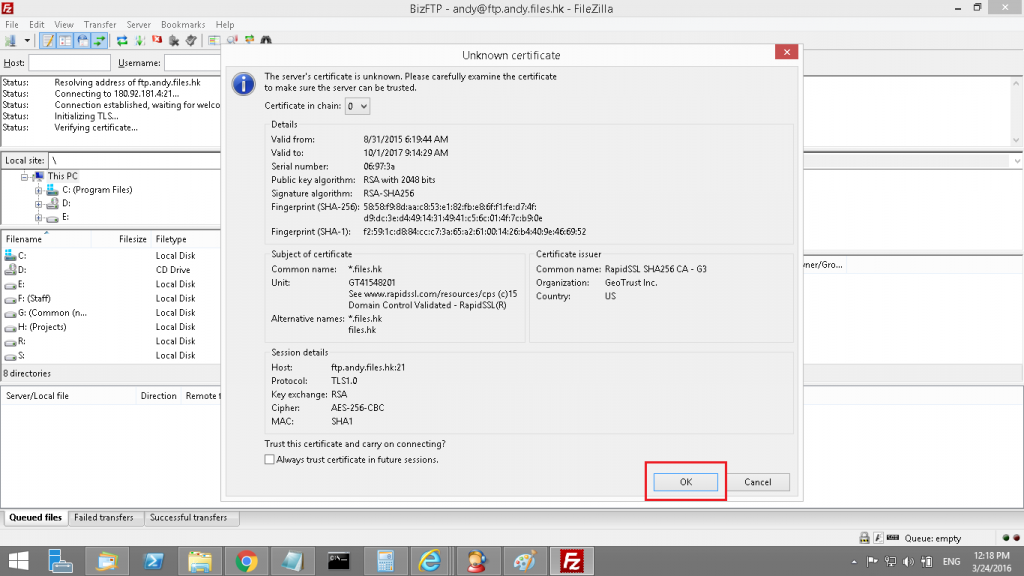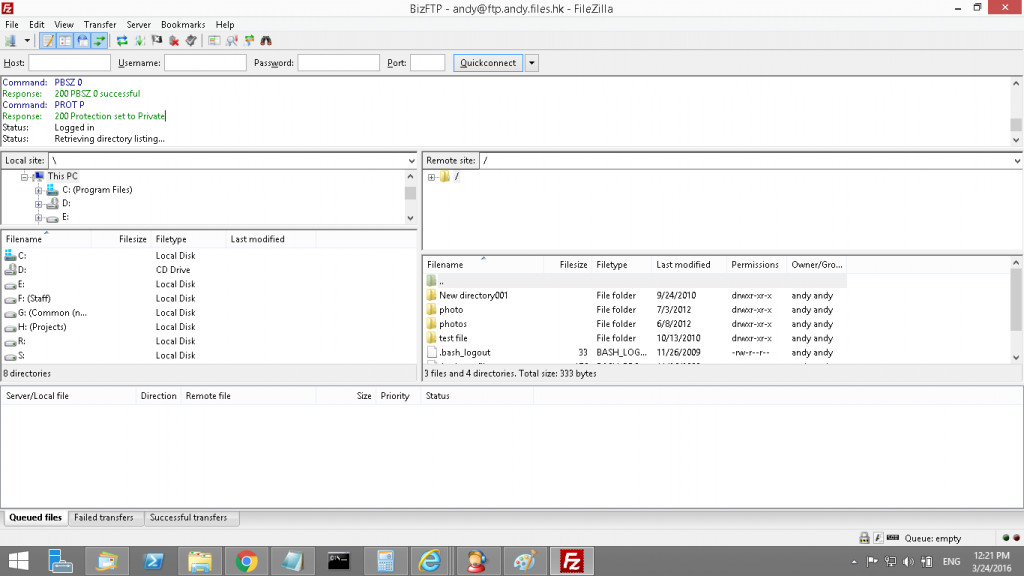BizFTP Tutorial – FTP Connection and FTP over SSL
In the following we will go through how to connect FTP and connect FTP over SSL
(Below we use FileZilla 3.16.1 for illustration)
First of all, open FileZilla client software
After open FileZilla.

Click “File “and select “Site Manager”
In Site manager, Click on “New Site”

In this page, put in a name of the “new site”, in General put in [yours bizftp URL] In Encryption type choose “Only use plain FTP (insecure)”. In Logon type choose “Ask for password”. Put in yours user name and click “Connect”

Once you click “Connect” it will comes up a window ask you put in the password. Now you just put in the user password and click “OK”
Now you are successful connect BizFtp.
In the following we will go through how to access BizFTP with filezilla over SSL.
Go to FileZilla

Click “File “and select “Site Manager”
In the “Port” put in “21”. In “Encryption” Chose “Use explicit FTP over TLS if available” and click “Connect”
Once you click “Connect” it will comes up a window ask you put in the password. Now you just put in the user password and click “OK”
It will comes up a window, and click OK to access.
This is the page you success logon over SSL.