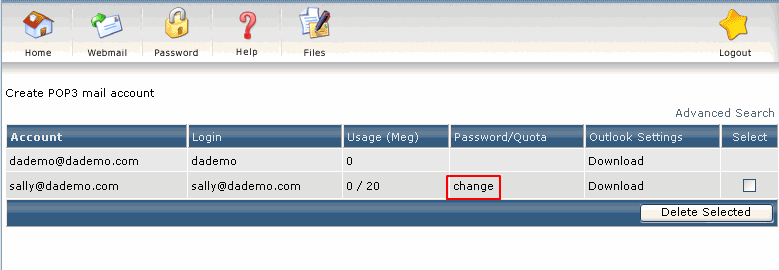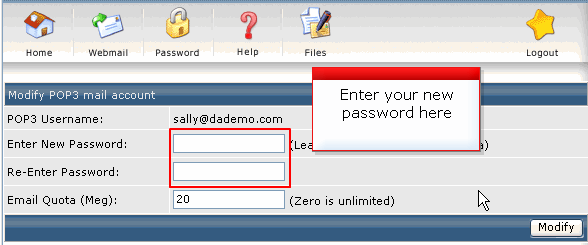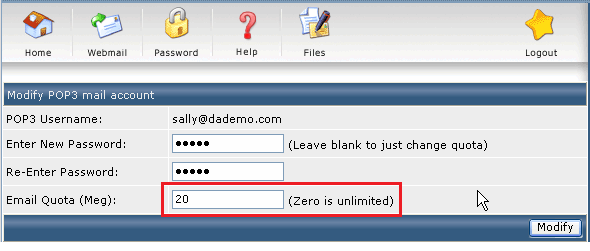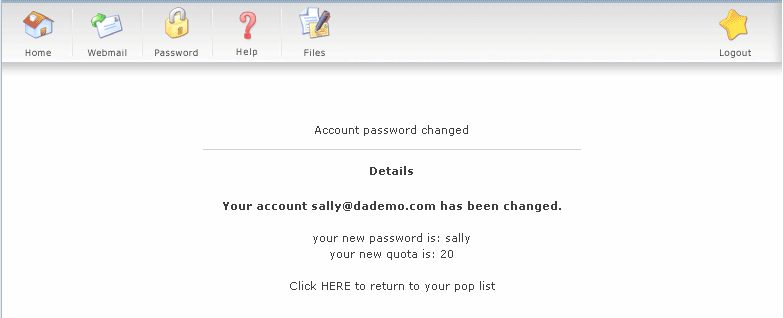- Firstly, login to direct admin page
- Go to Email Management and click POP3 E-Mail Accounts
3.In the table, choose the e-mail account which you would like to change password/quota and click (change)
4.1(To Change password)Enter your new password and Re-Enter password in these boxes.
**We suggest password at least 8 digit with at lease 1 letter or 1 number **
4.2(To change Account quota)In Email Quota (Meg) box, put in the new quota. The size is count on (MB)
**If put in 0 in Email Quota (Meg) box, yours e-mail account can use all the hosting space to receive e-mail. It wasn’t really unlimited space**
5. Finally click (Modify) to complete the change