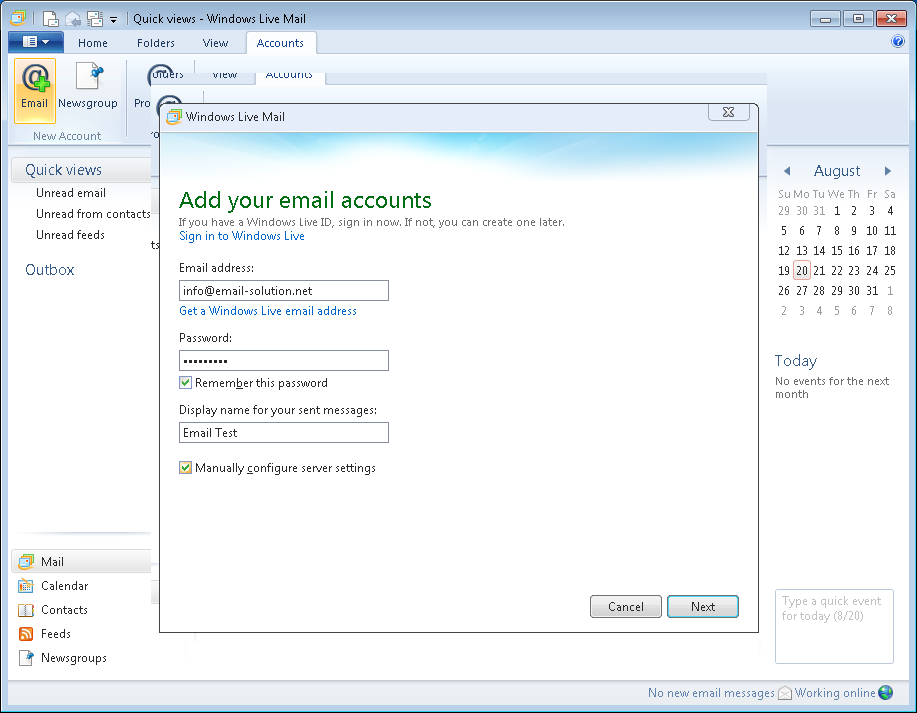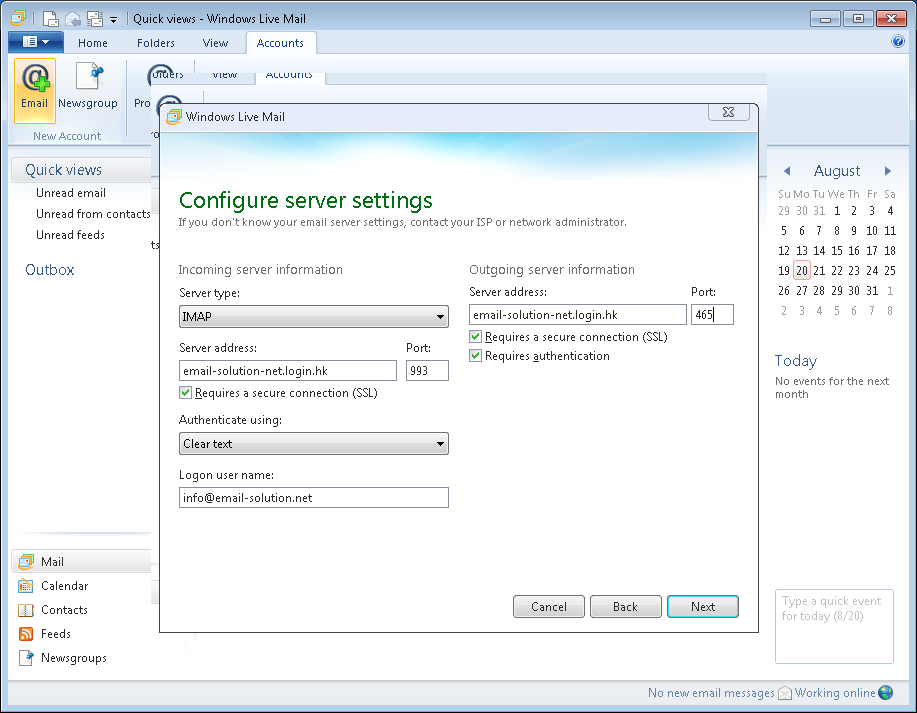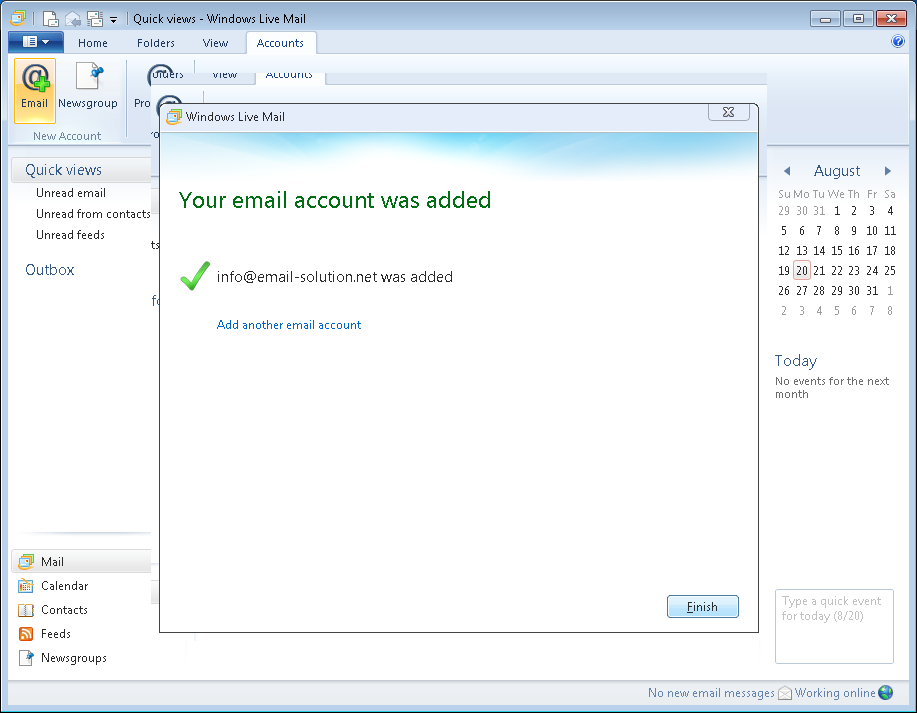Microsoft has stopped the support and update for Microsoft Windows Live Mail
Users may consider to use Microsoft Outlook, or Mozilla ThunderBird to send/receive email.
ref.: https://support.microsoft.com/en-us/help/18614/windows-essentials
Start “Microsoft Windows Live Mail”, in the menu “Accounts” , choose “Email”
2. Input the email address, password information
3. Input server details, user login details. (Below is an example for email-solution.net)
(please refer to account information email for email server naming)
Incoming Mail via IMAP (email contents stored on server, suitable for multi device users, e.g. mobile user)
IMAP Server : yourdomain-com.login.hk (for SSL) , or mail.yourdomain.com (for non-SSL)
IMAP Port: 993 (SSL) , or 143 (non-SSL)
or
Incoming Mail via POP3 (email contents downloaded to your desktop, suitable for fixed location users, e.g. office user)
POP3 Server : yourdomain-com.login.hk (for SSL) , or mail.yourdomain.com (for non-SSL)
POP3 Port: 995 (SSL) , or 110 (non-SSL)
——
Outgoing Mail SMTP
SMTP Server : yourdomain-com.login.hk (for SSL) , or mail.yourdomain.com (for non-SSL)
SMTP Port: 465 (SSL), or 587 (plain-text or STARTTLS)
——
SSL, TLS are encrypted connections
STARTTLS is Opportunistic TLS encrypted connection (if supported TLS encrypted connection, then use TLS. Otherwise, use plain-text connection)
Plain-text is standard (non-encrypted) connection