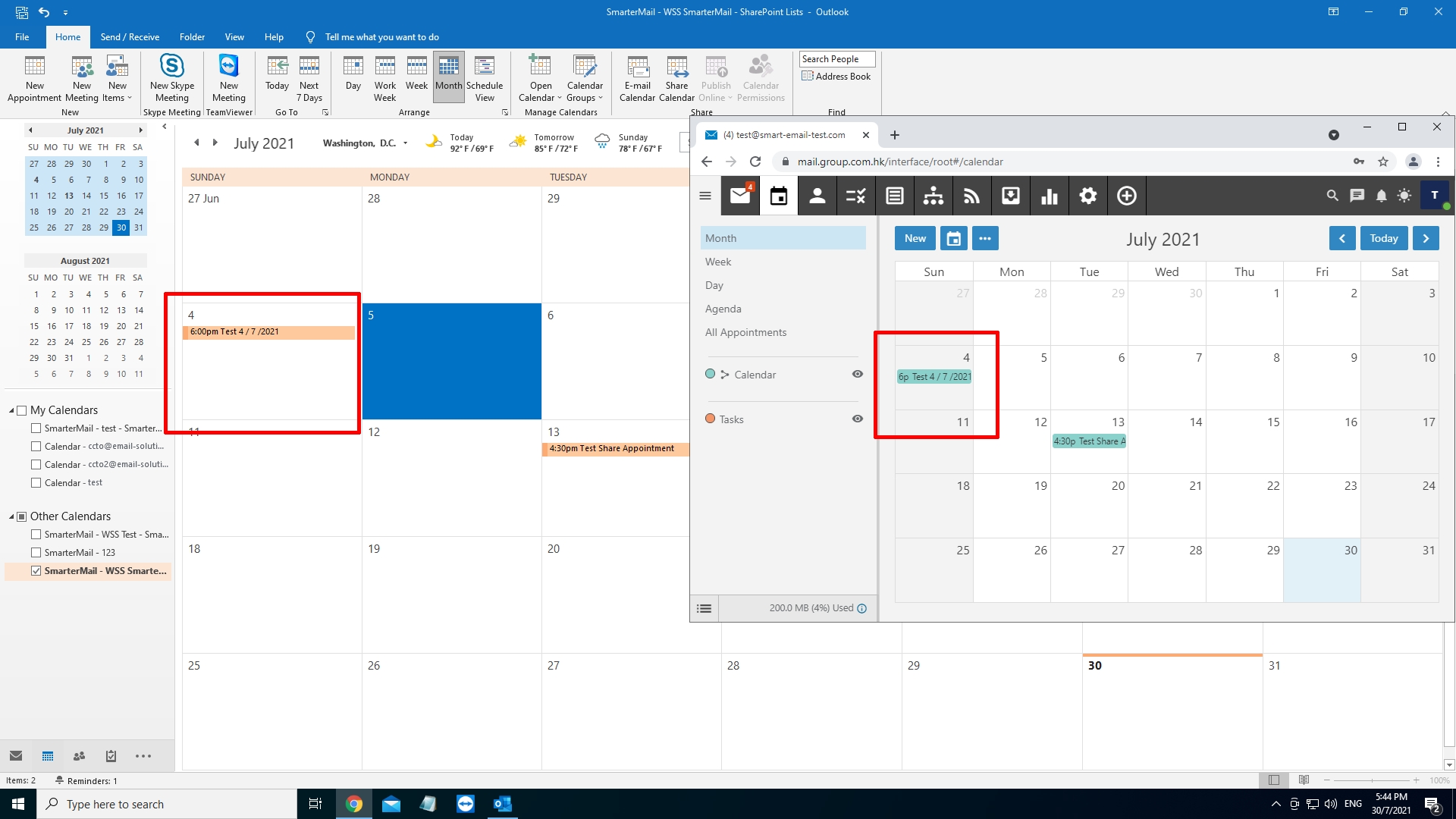Login to SmarterMail
1. At the top, choose [Calendar]
Then, in the calendar, click […] , and choose “Add to Outlook”
2 In the [Outlook Version], choose [Outlook 2007 or later] , then OK.
3. System will prompt you as below, choose [Open Outlook]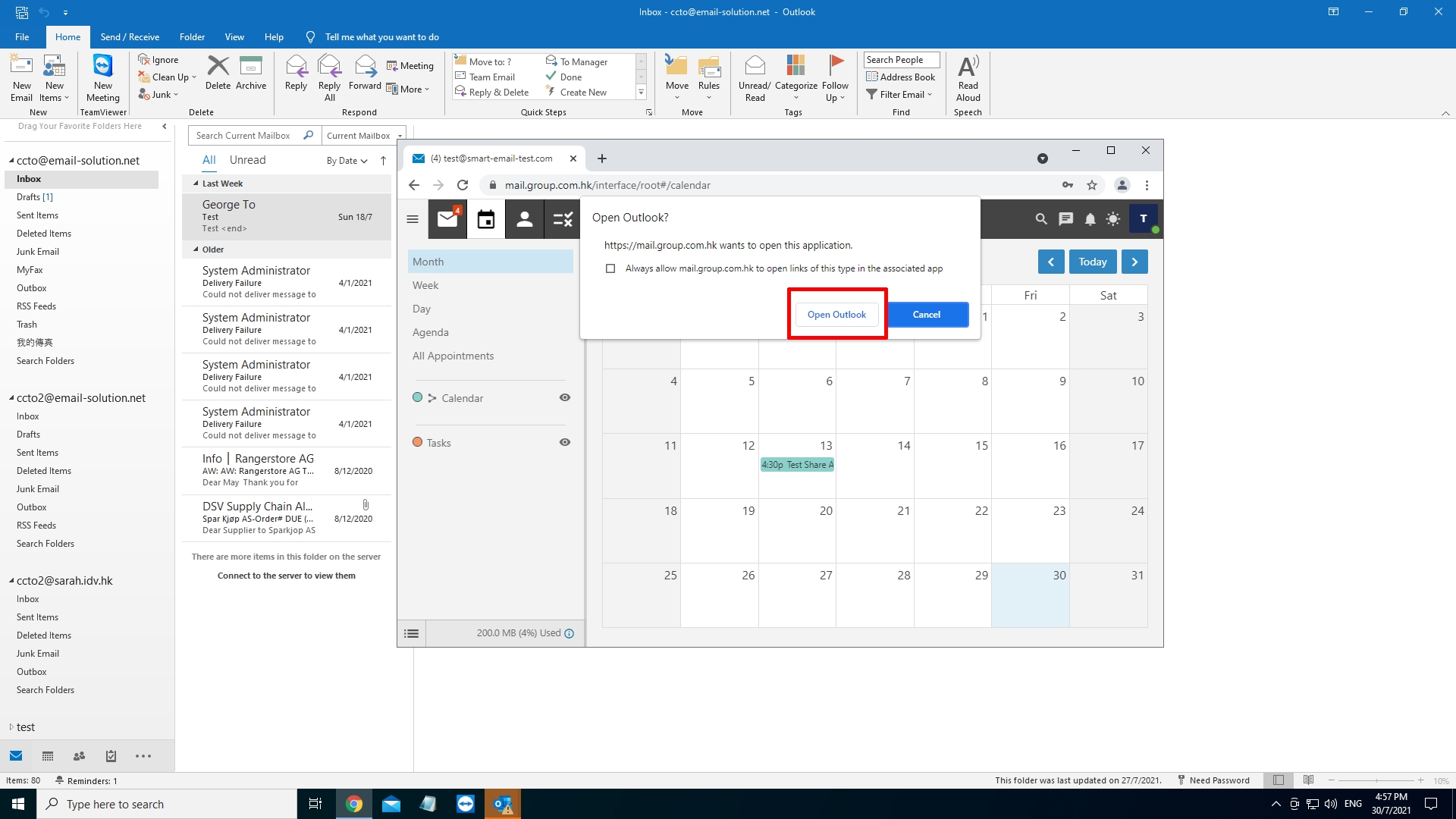
4. Outlook 2016 will pop up, and choose “Yes” to add SmarterMail Calendar into Outlook 2016.
5. OK. Successfully integrate SmarterMail Calendar into Outlook as below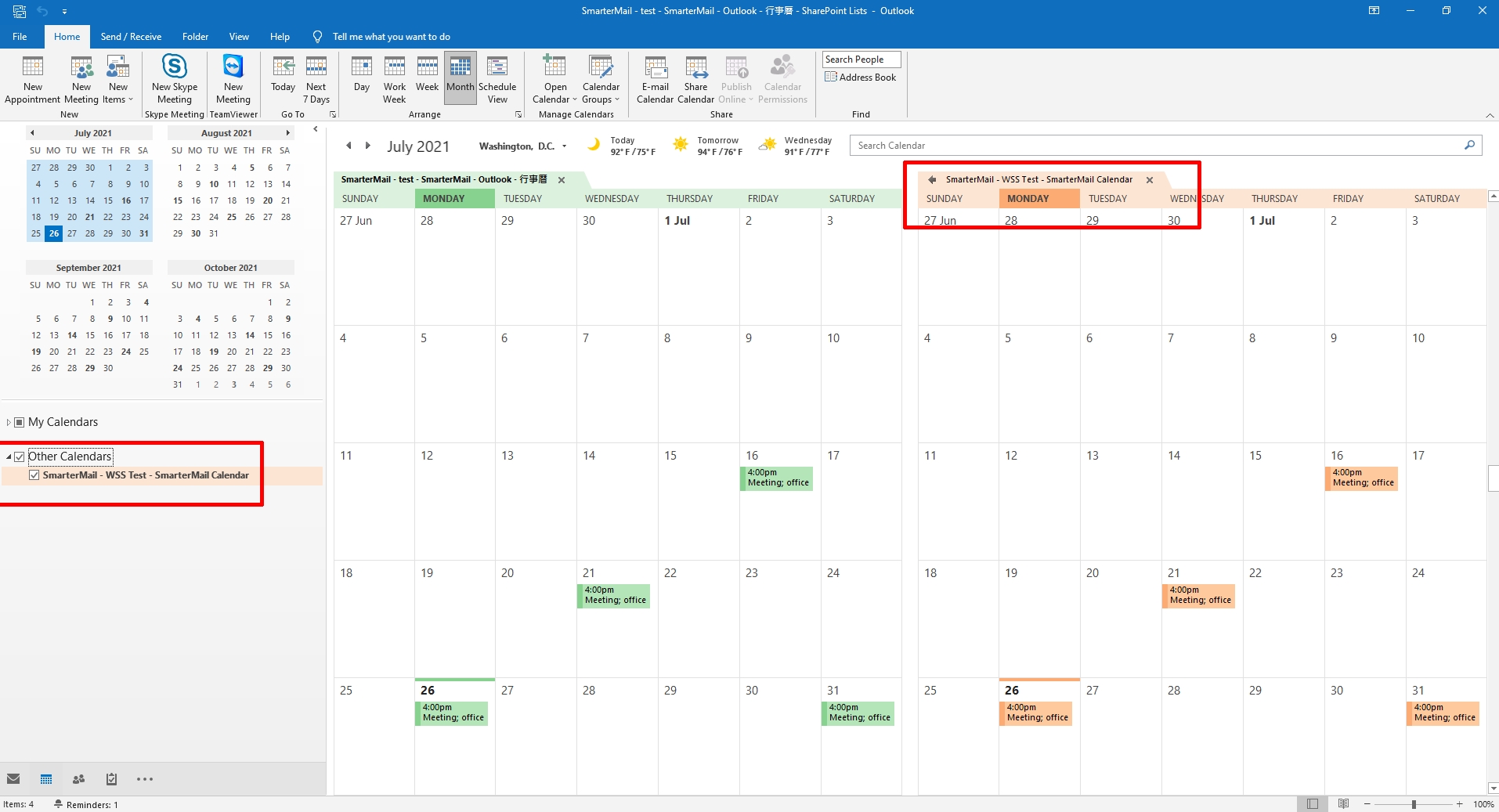
Below we show how to add event in SmarterMail, it will automatically synchronize with Outlook.
1. Inside SmarterMail Calendar, choose the event date, input the event details, and Save