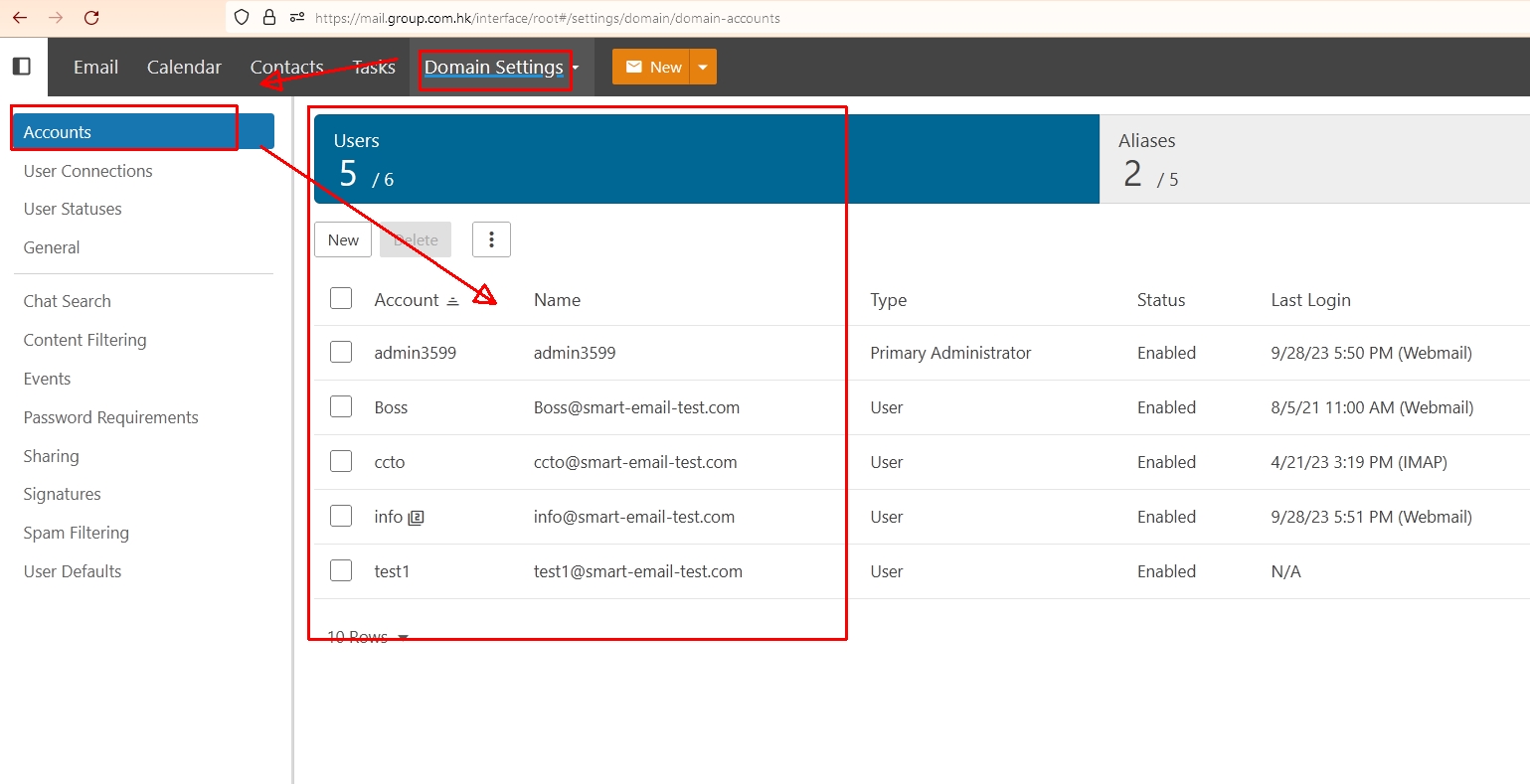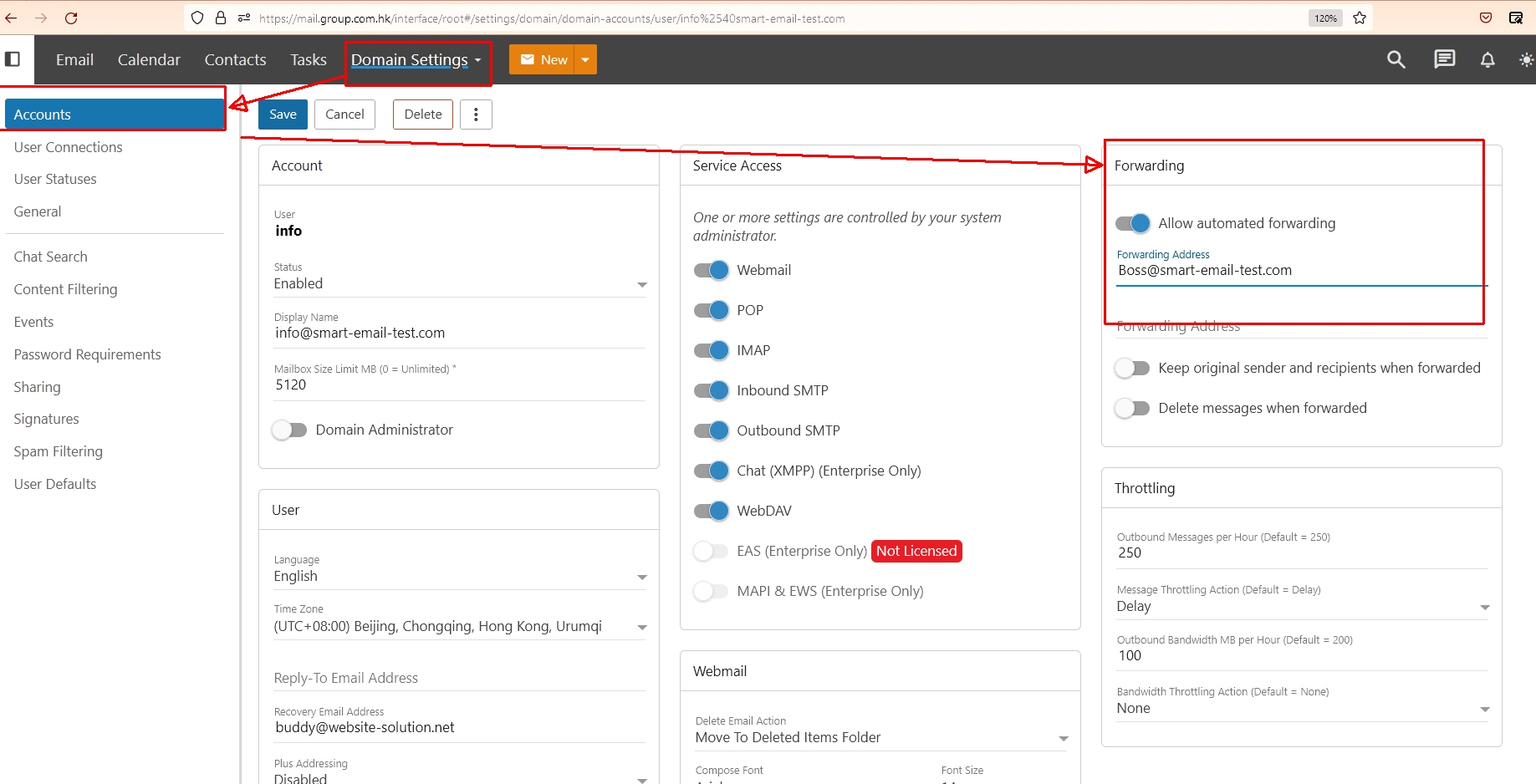Scenario 1 – Forwarding email without an email address
As the domain administrator, log in to SmarterMail > Domain Settings > Account > Aliases
Enter the name (such as info, projectxyz), email and other information.
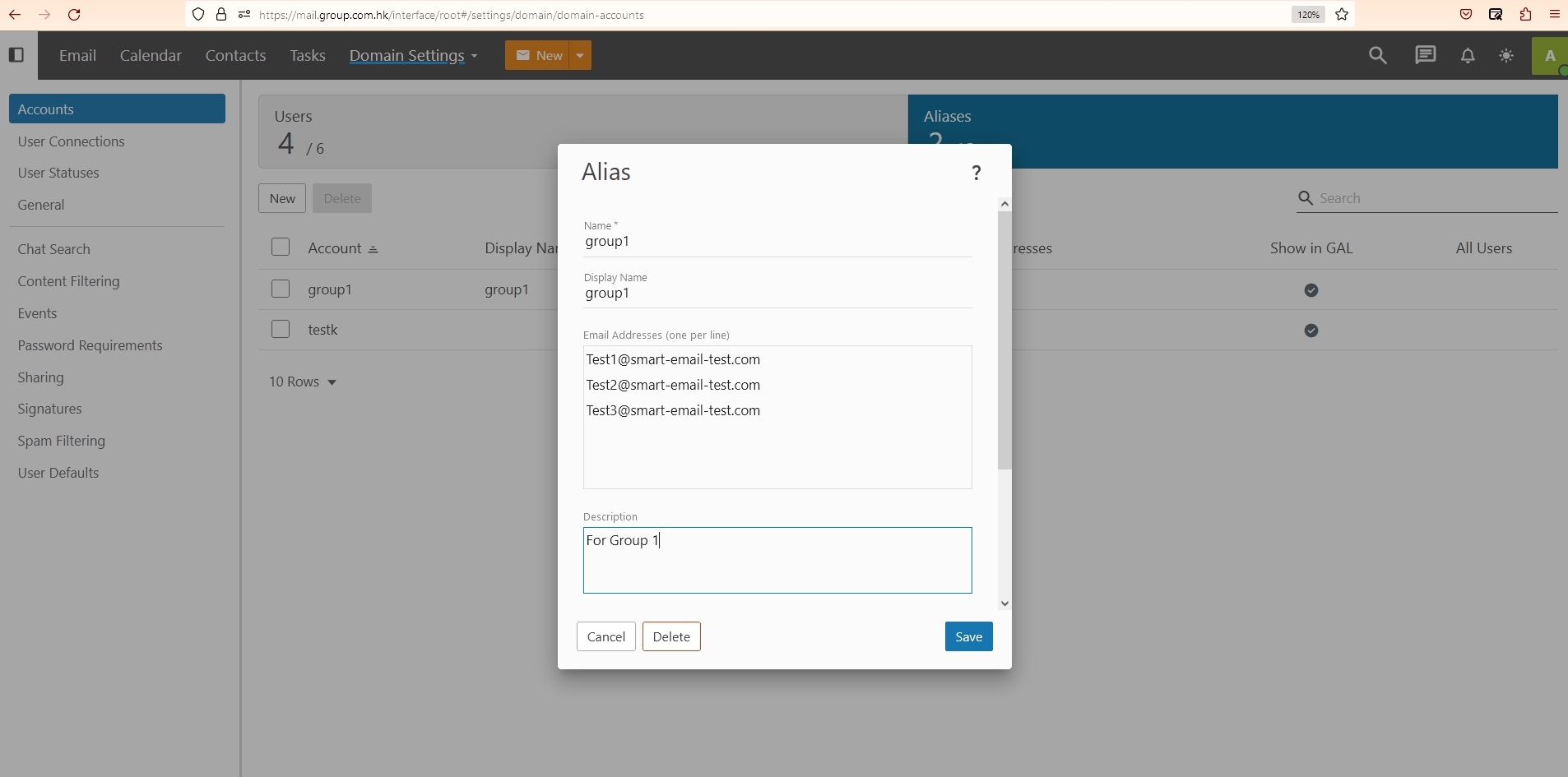
Select [Save] and you’re done.
You or others can send email to this alias and it will be automatically forwarded to the relevant email address.
Case 2 – Forwarding email to an existing user
As the domain administrator, log in to SmarterMail > More > Domain Settings > Account > Select the email account you need to modify
On the right, activate Allow automated forwarding, fill in the email address to be forwarded, and that’s it.
Scenario 3 – Individual users automatically forward their emails
As a normal user, log in to SmarterMail > More > Settings > Account > Forwarding
** pay attention to,
If you want to send emails from an alias email address, you need to open [ Alias can be userd from address in webmail ]