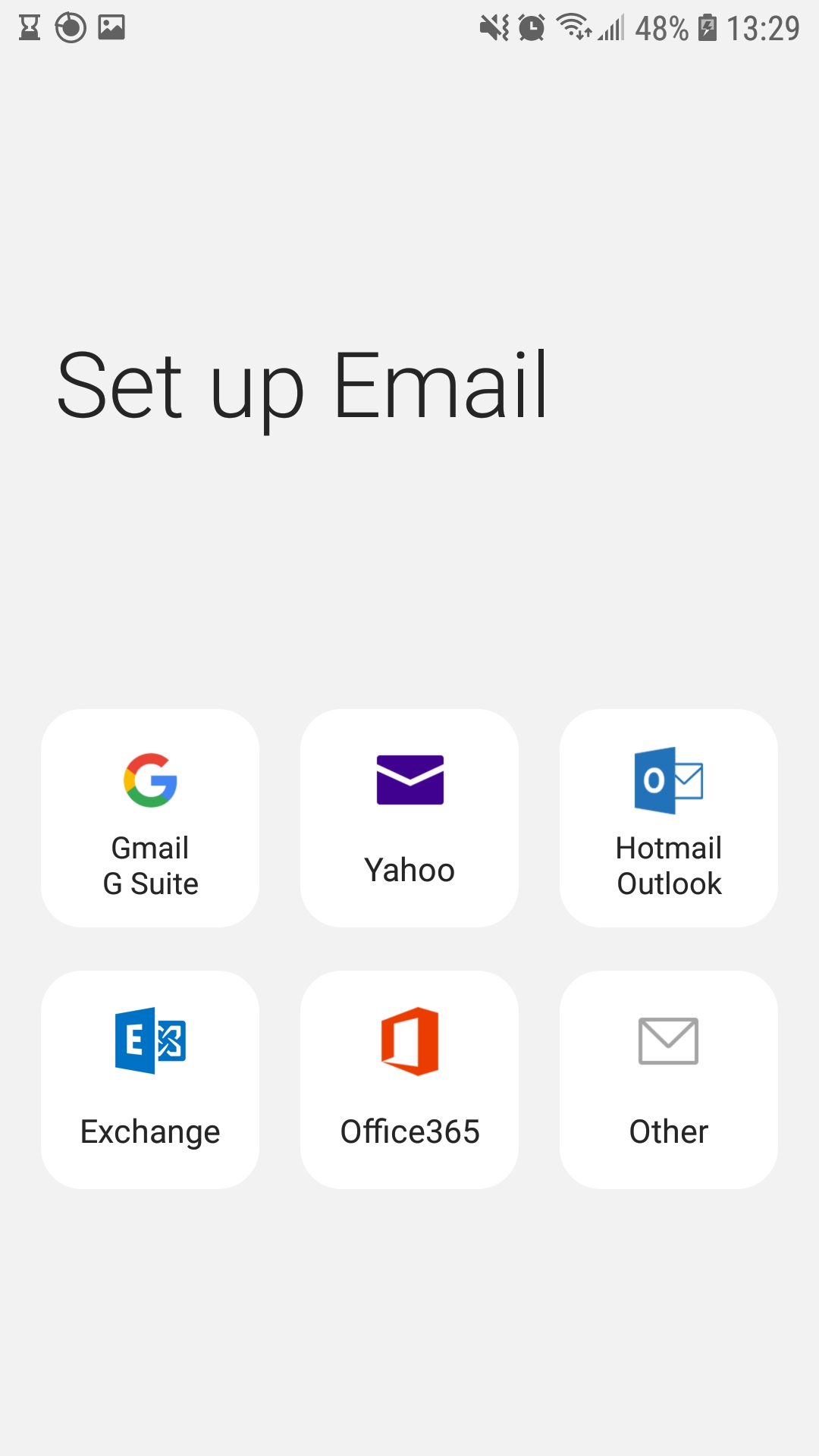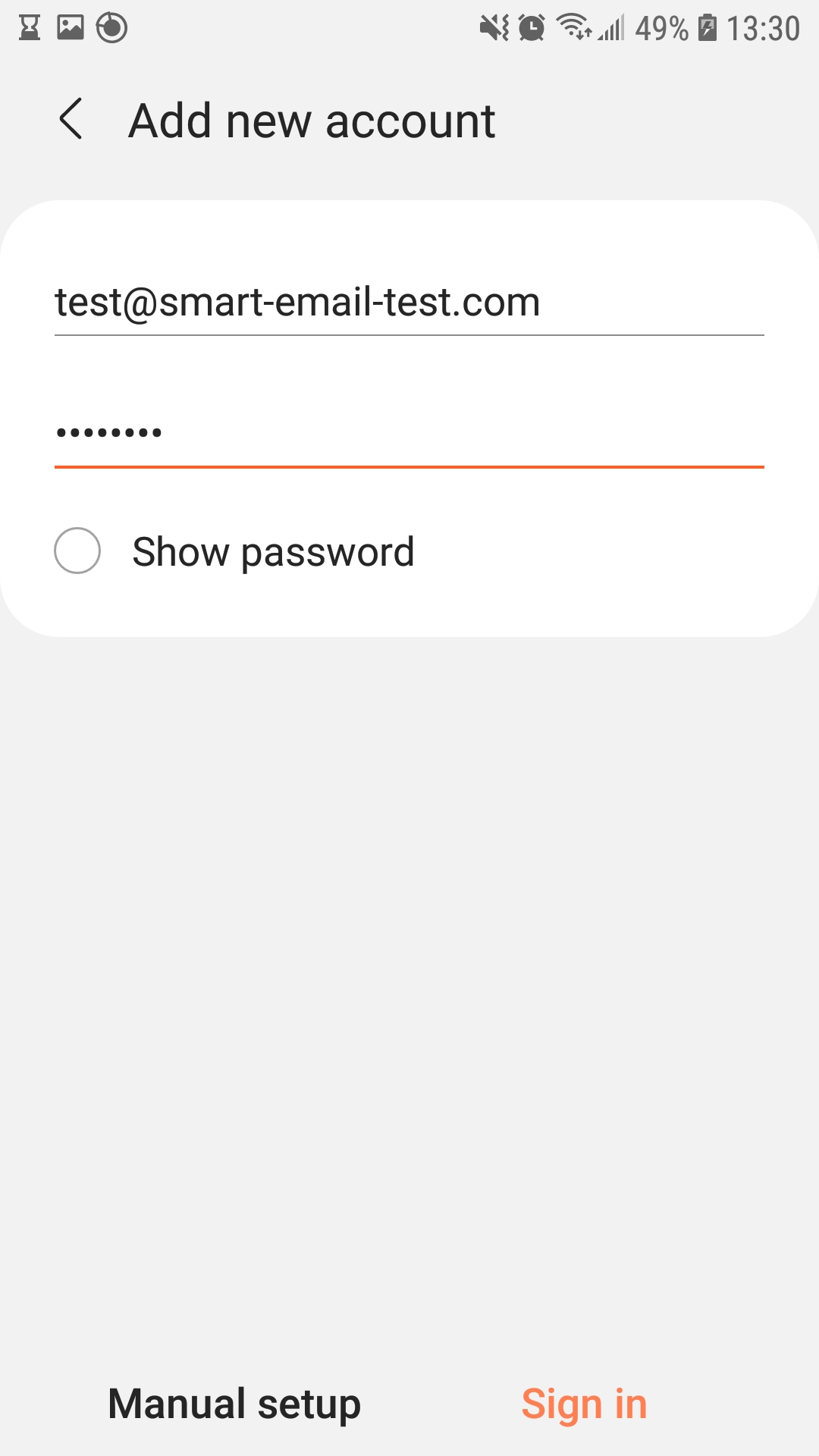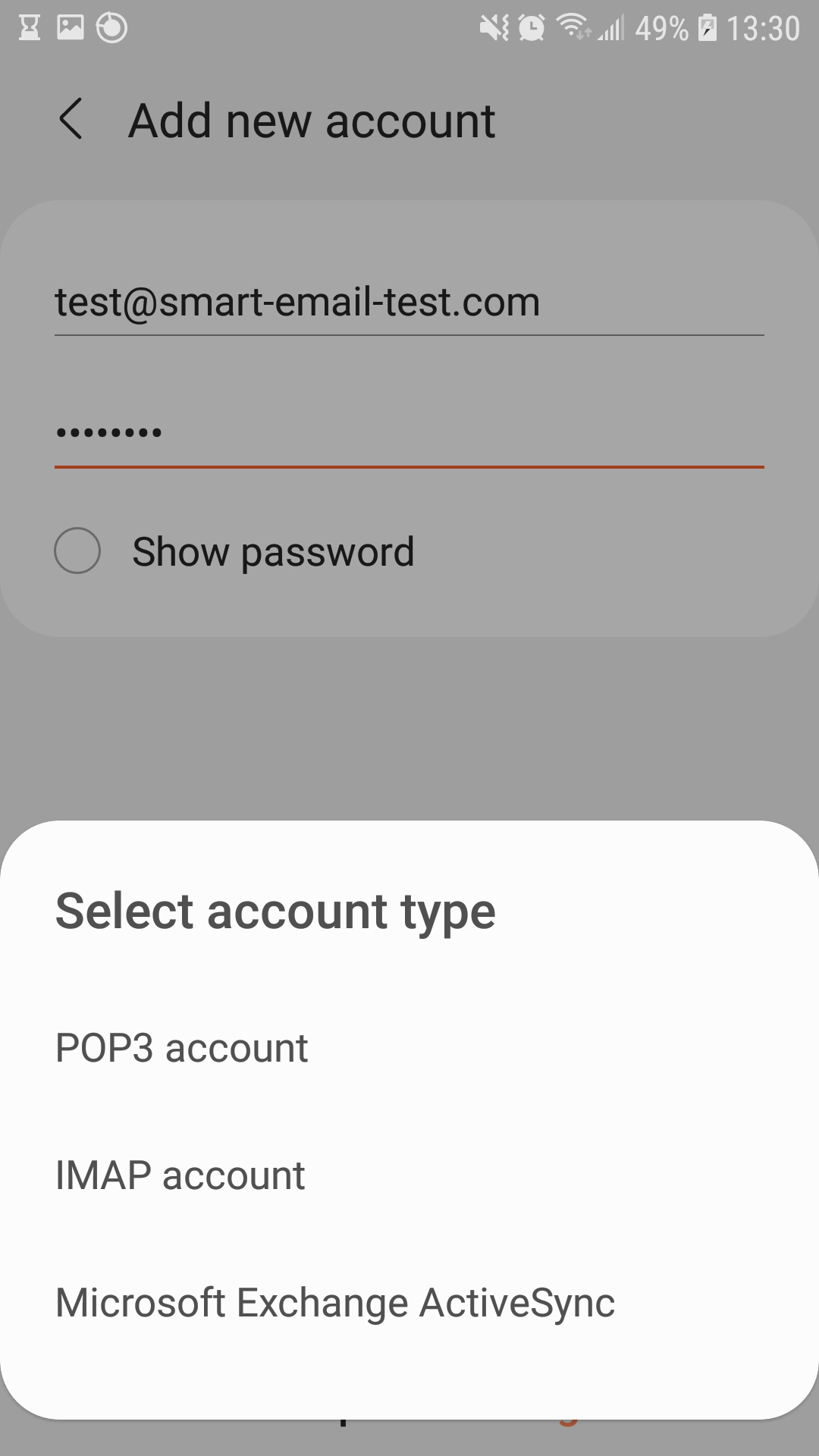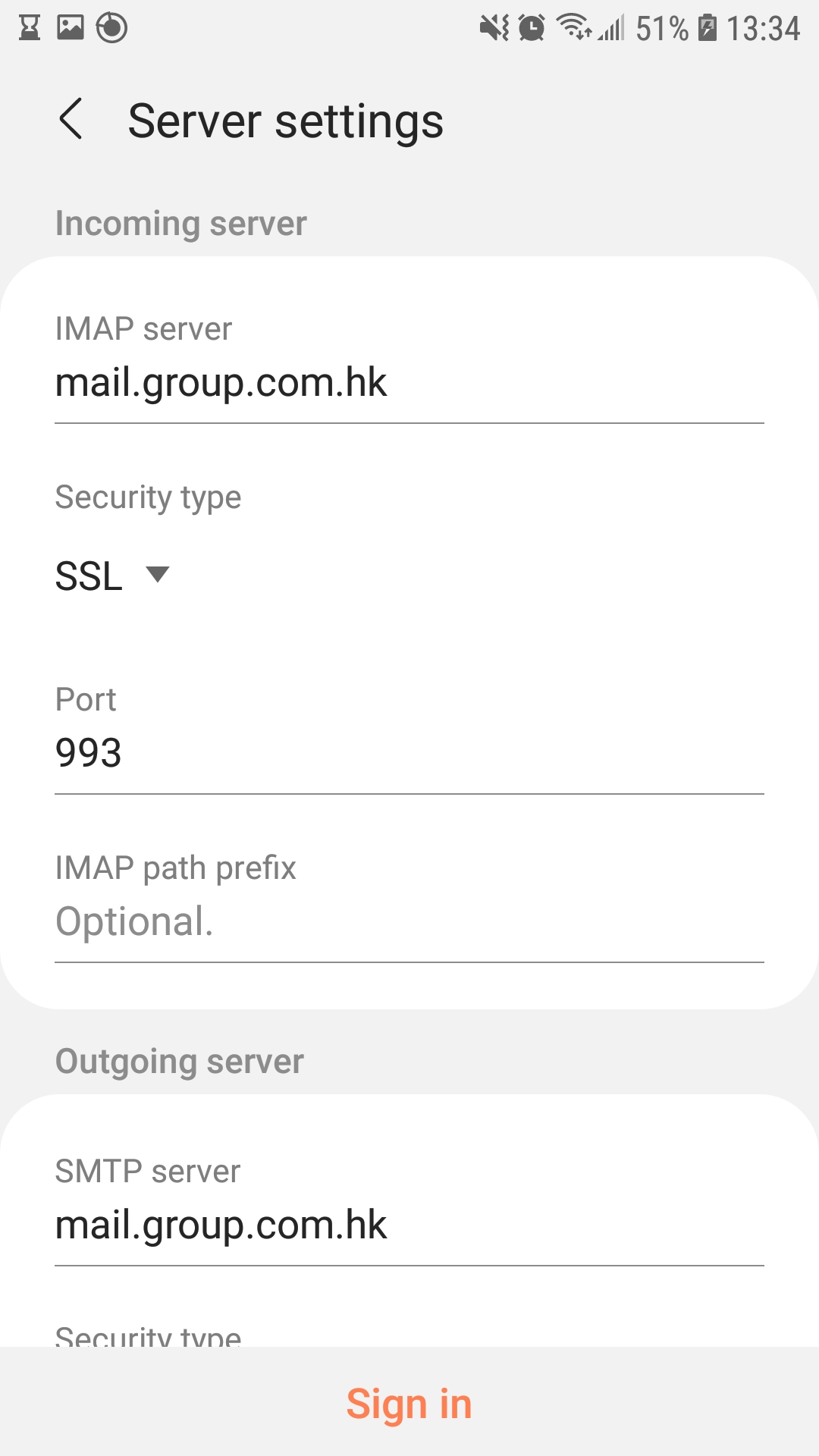Note: since there are many Android version. Each manufacturer build its own design, UI, and even text label.
However, basically, the email setting is similar in principle.
1. Open your email Apps inside your mobile.
2. Choose “Other (POP3/IMAP)”
3. Input account information. Choose “manual setup”
4.Choose “IMAP” (mostly like IMAP in mobile devices)
POP (emails will be stored in your computer, suitable for single device user, e.g. office user)
IMAP (emails will be stored on server, suitable for multiple devices user, e.g. desktop + notebook + mobile)
5. Input your username/password,
6.[Incoming server]
Server hostname = mail.group.com.hk (refer to account information email)
IMAP port = 993
Encryption = SSL
7.{Outgoing server]
In SMTP hostname, use “mail.group.com.hk” (refer to account information email)
SMTP port = 587
Encryption = TLS
It requires authentication. (either the same as incoming mail one, or re-enter mailbox username/password)
11. Done. You can use your mobile device to send/receive email.