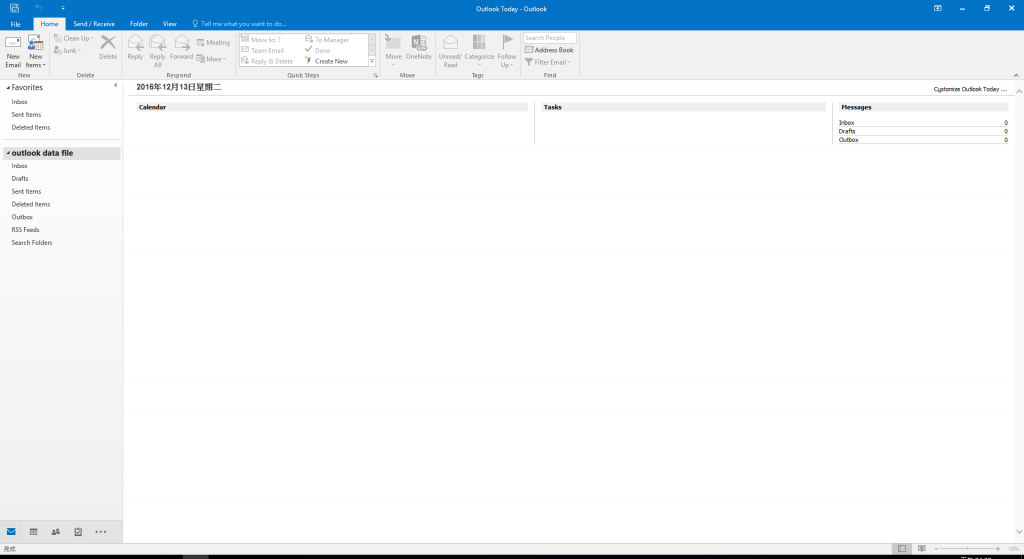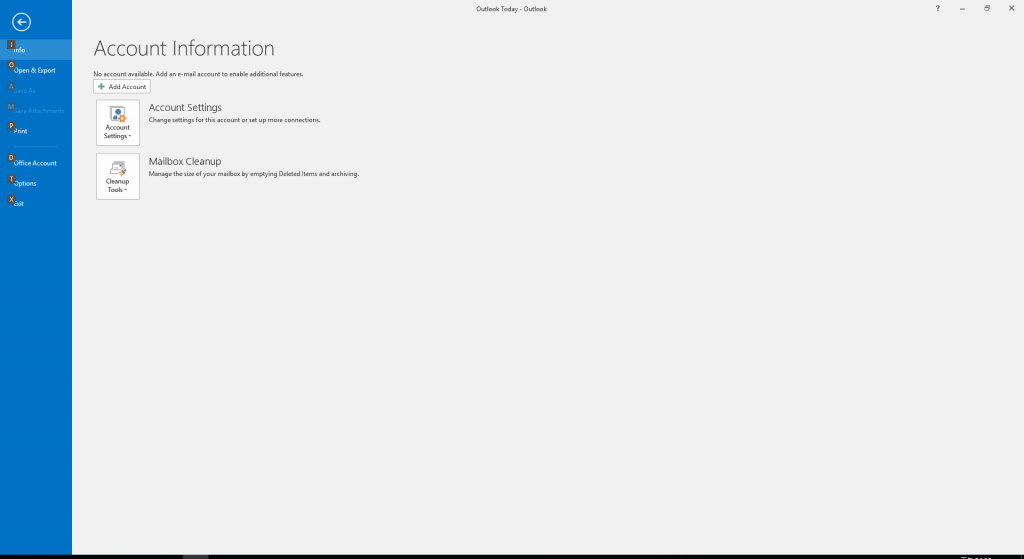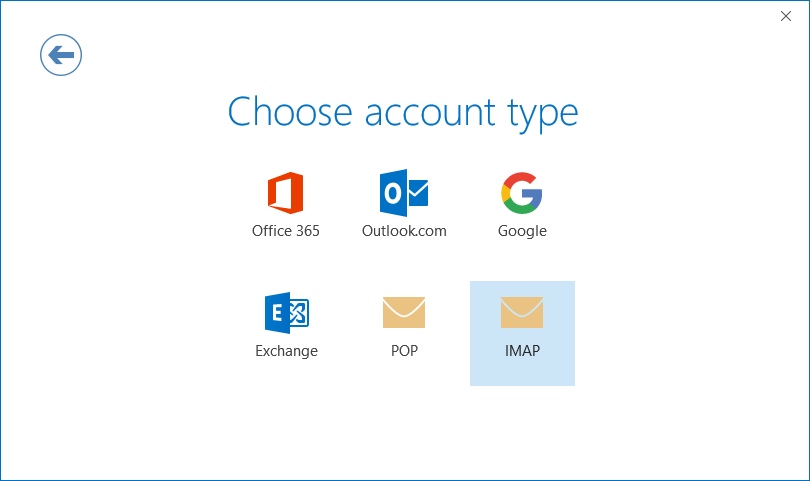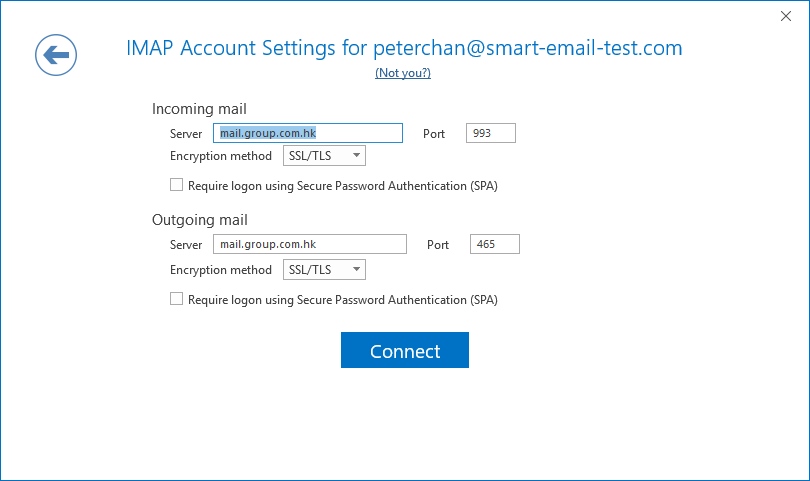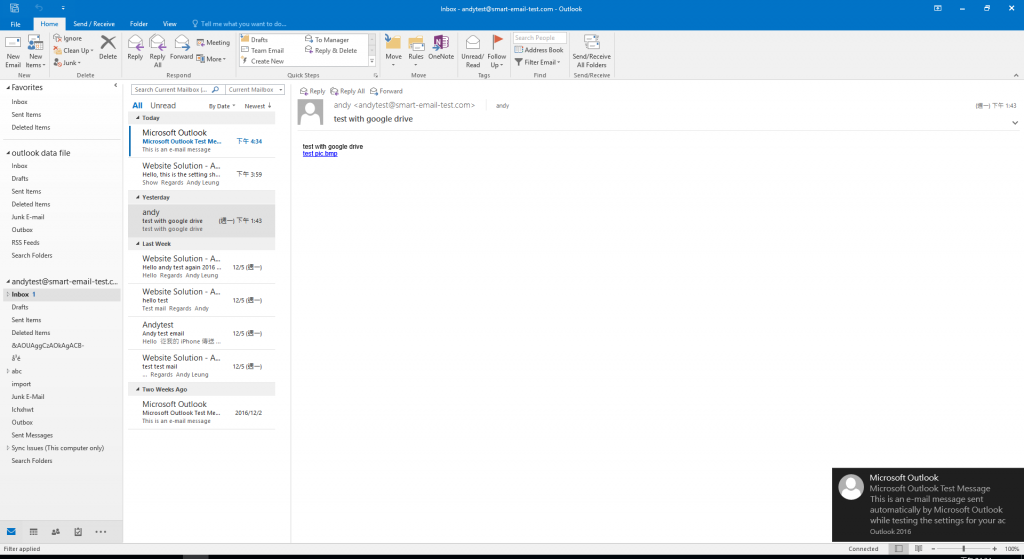SmarterMail – How to setup email in Outlook 2016
Below we will show how to setup email inside Microsoft Outlook 2016
1. In top left corner, choose File
Choose “Add Account”
Input your email address
Choose “Yes” to accept the SSL
Choose “Change Account Type”
Choose “IMAP”
Input
[Incoming Mail]
Server : mail.group.com.hk (refer to account information email)
Port: 993,
Encryption: SSL/TLS
[Outgoing Mail Server]
Server : mail.group.com.hk (refer to account information email)
Port: 465
Encryption: SSL/TLS
If show the following prompt, input –
Server : mail.group.com.hk
User Name : your email address
Password : your email password
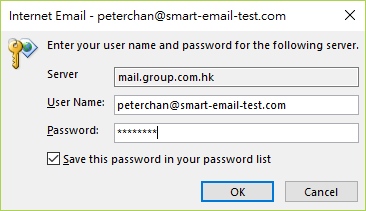
Then, it is OK, and you can use Outlook 2016 to send/receive email.