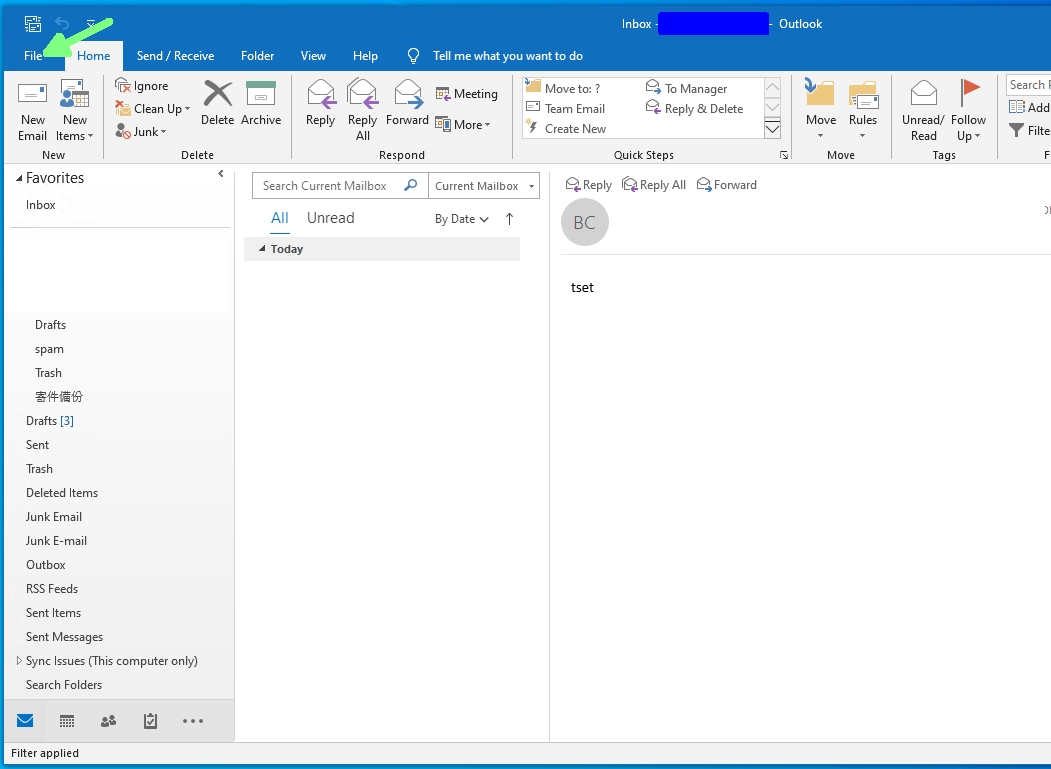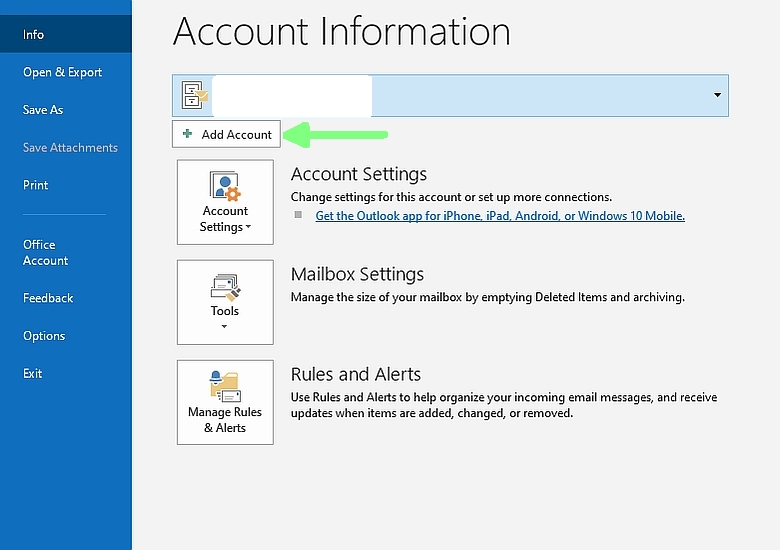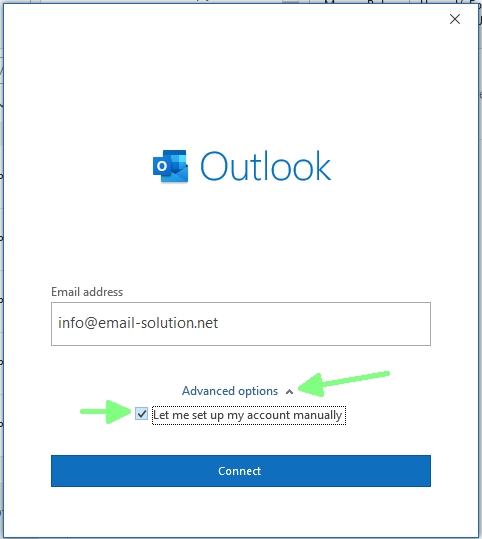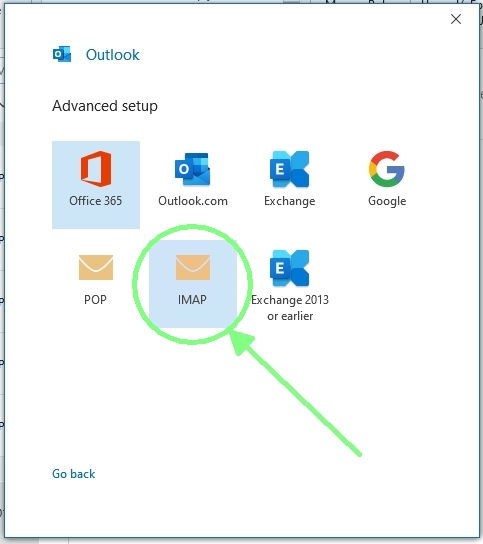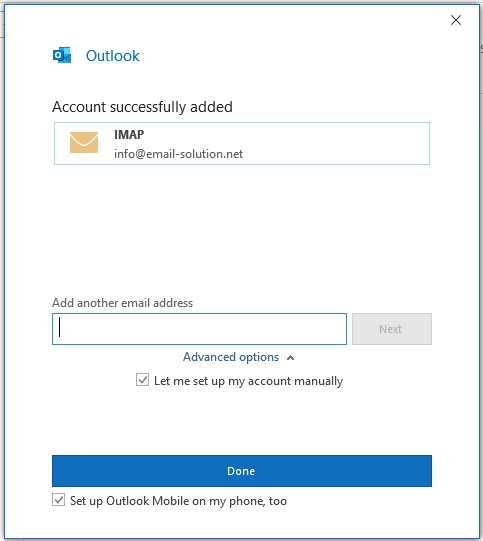How to Setup Email in Outlook 2019
1. Inside Outlook 2019, at the top-left corner, choose “File”
Then, choose “Add Account”
Input your email address.
Inside “Advanced options” , enable “Let me set up my account manually”
You may choose POP or IMAP
POP (emails will be stored in your computer, suitable for single device user, e.g. office user)
IMAP (emails will be stored on server, suitable for multiple devices user, e.g. desktop + notebook + mobile)
Then, it will show the image below,
SmarterMail live account mail server mail.group.com.hk,
SmarterMail free trial account mail server mail.tryws.biz.
(refer to account information email)
Input your mailbox password, then choose “Connect”.
Done.
Now you have setup SmarterMail mailbox account inside Outlook 2019. You can now send/receive email via Outlook 2019.