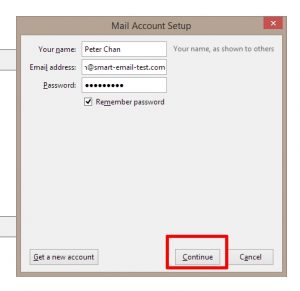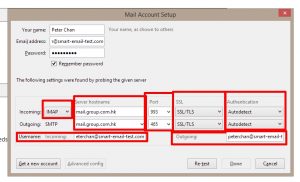Thunderbird is a free and open source email, newsfeed, chat, and calendaring client.
You can download it at official website: https://www.thunderbird.net/
1 In the menu, choose “File” > “New” > “Existing Mail Account”
2 Input: Your name, Email address, Password.
and then “Continue”
3 You may choose POP or IMAP, then choose “Manual config”
POP (emails will be stored in your computer, suitable for single device user, e.g. office user)
IMAP (emails will be stored on server, suitable for multiple devices user, e.g. desktop + notebook + mobile)

4 Then, it shows the following screen
Incoming [IMAP / POP] : mail.group.com.hk (refer to account information email)
* for free trial server, server name is mail.tryws.biz 。
Port : 993
SSL : SSL/TLS
Authentication : Autodetect
——————————————————–
Outgoing [SMTP] : mail.group.com.hk (refer to account information email)
Port : 465
SSL : SSL/TLS
Authentication : Autodetect
Using Name [ Incoming ] / [ Outgoing ] : Your email address
OK. Done.