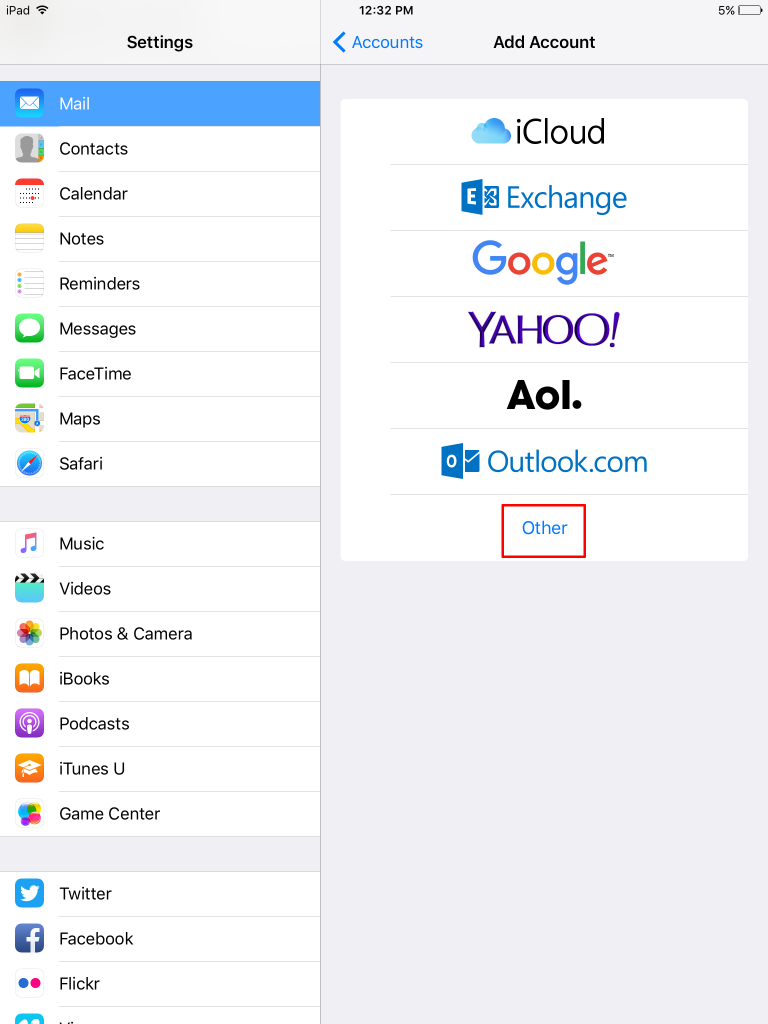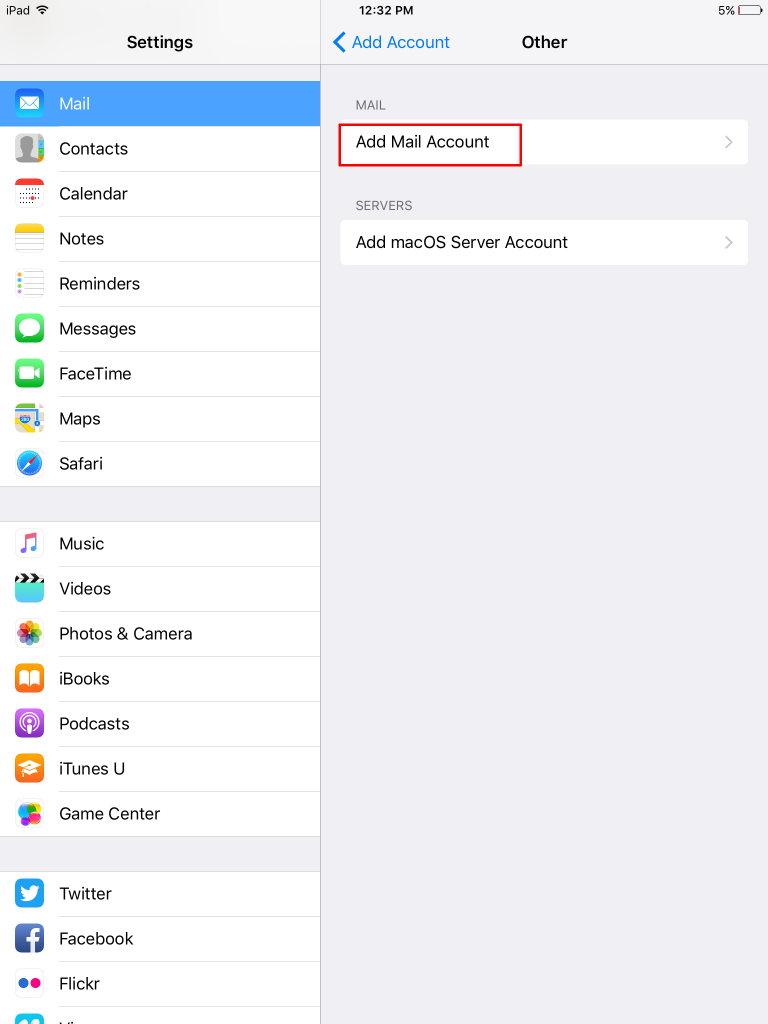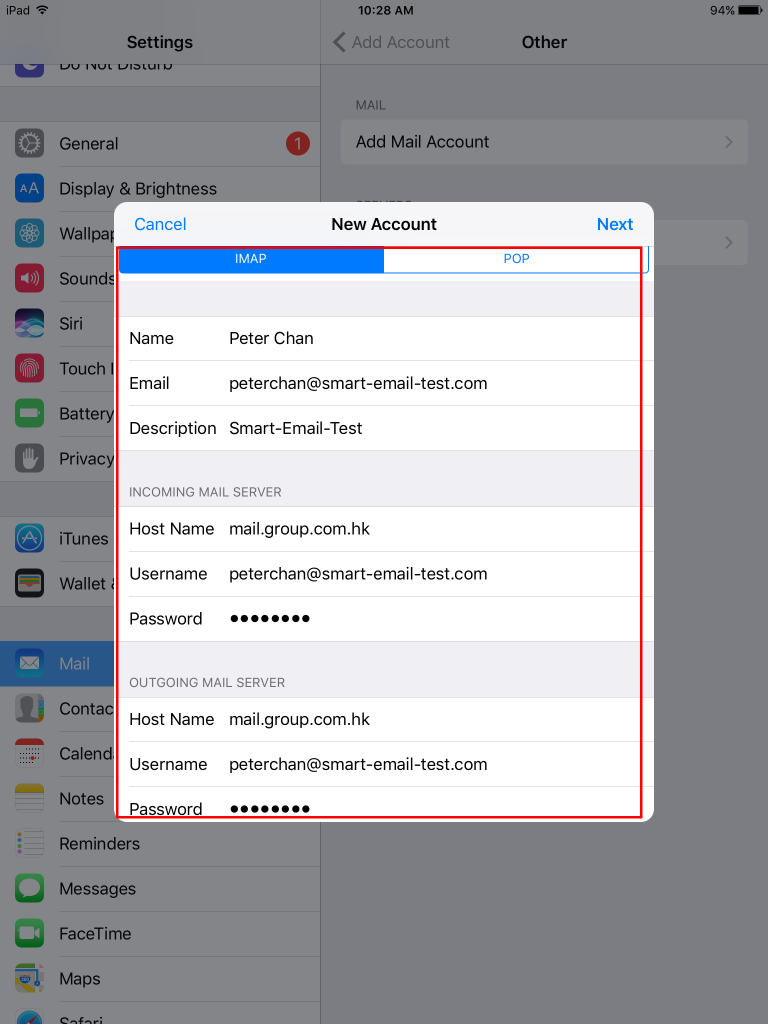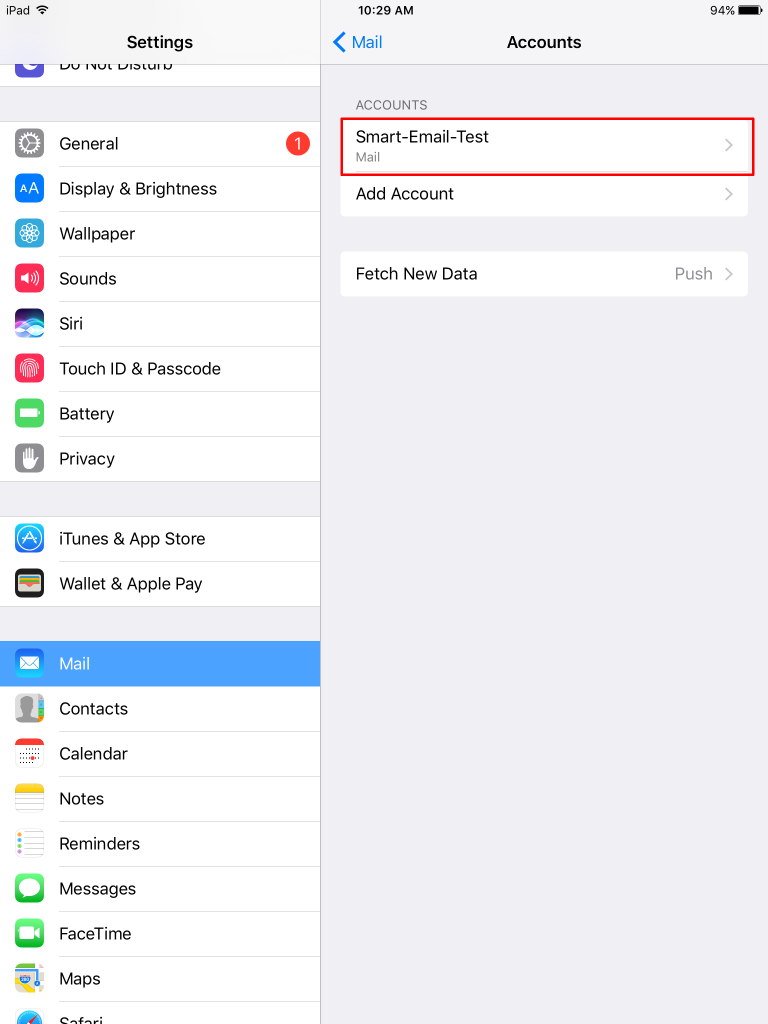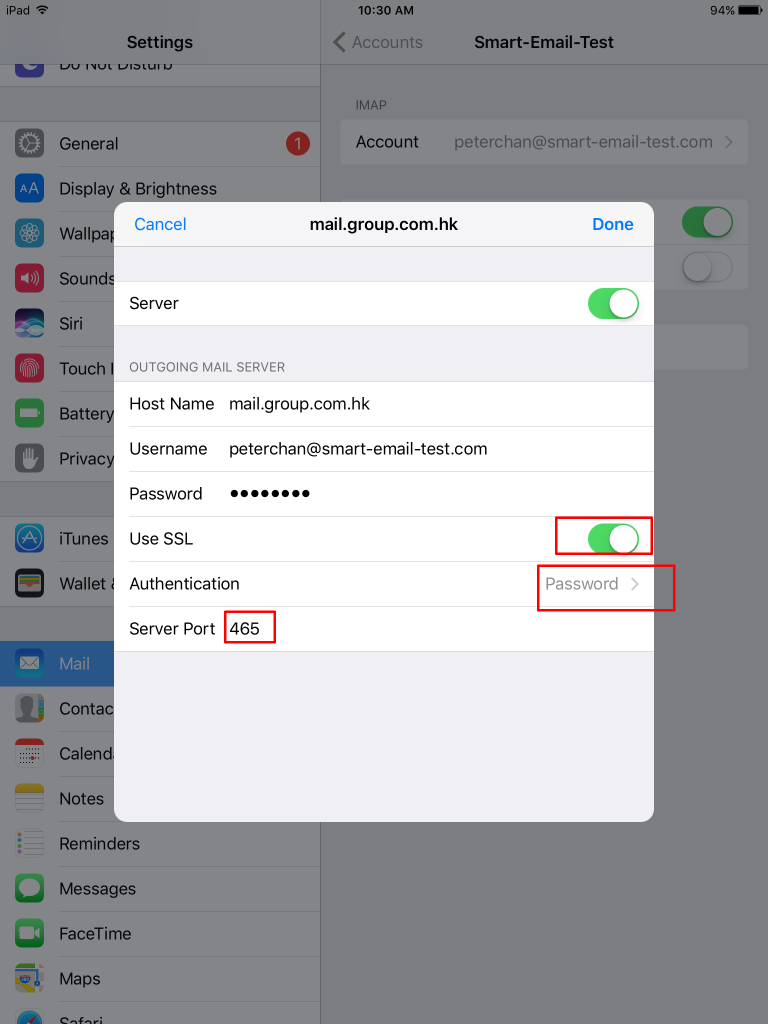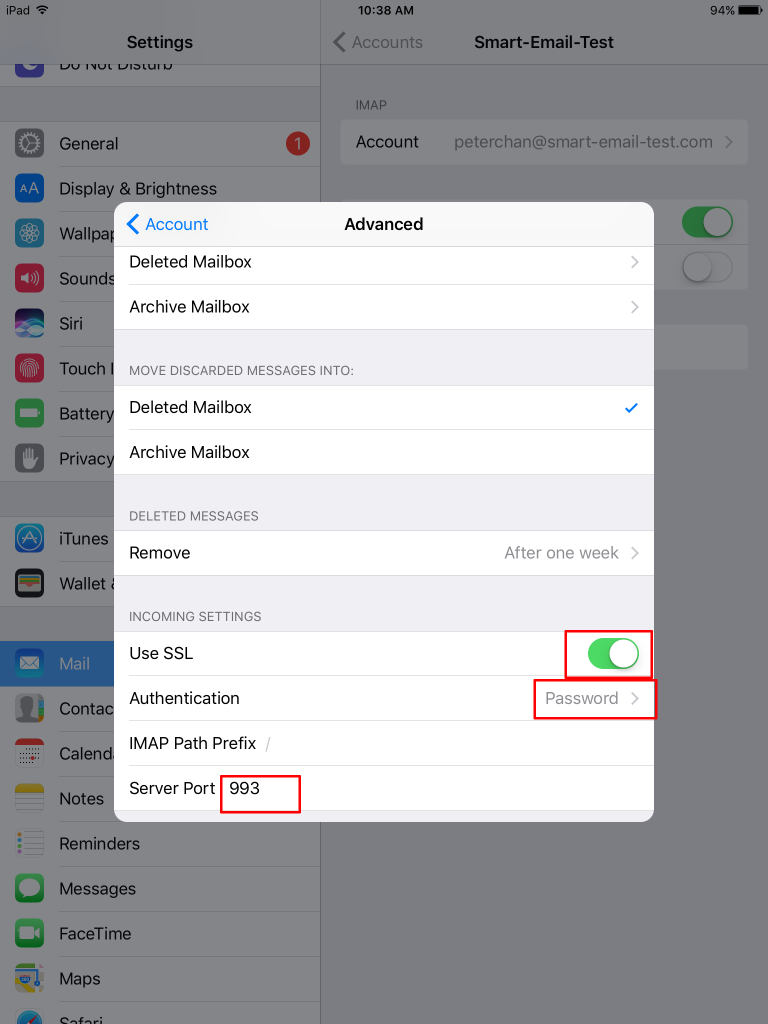SmarterMail – How to setup IMAP email account inside iOS iPhone/iPad
1. Goto Setting > Mail > Add Account
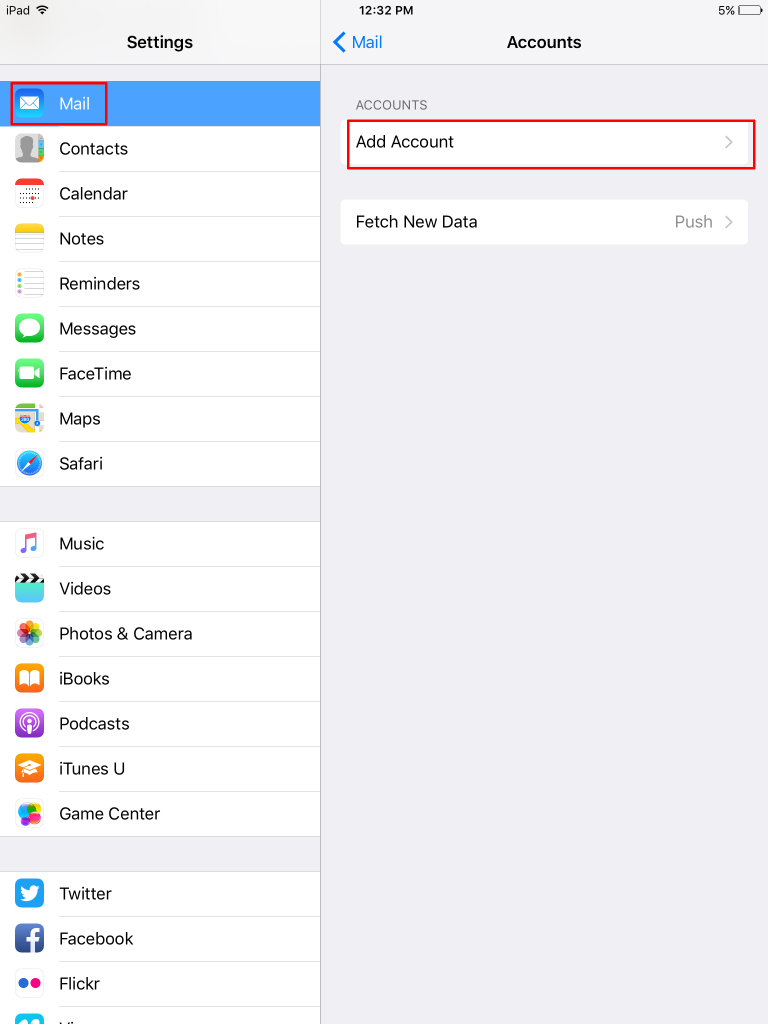
4. Input your SmarterMail email account information, and Next
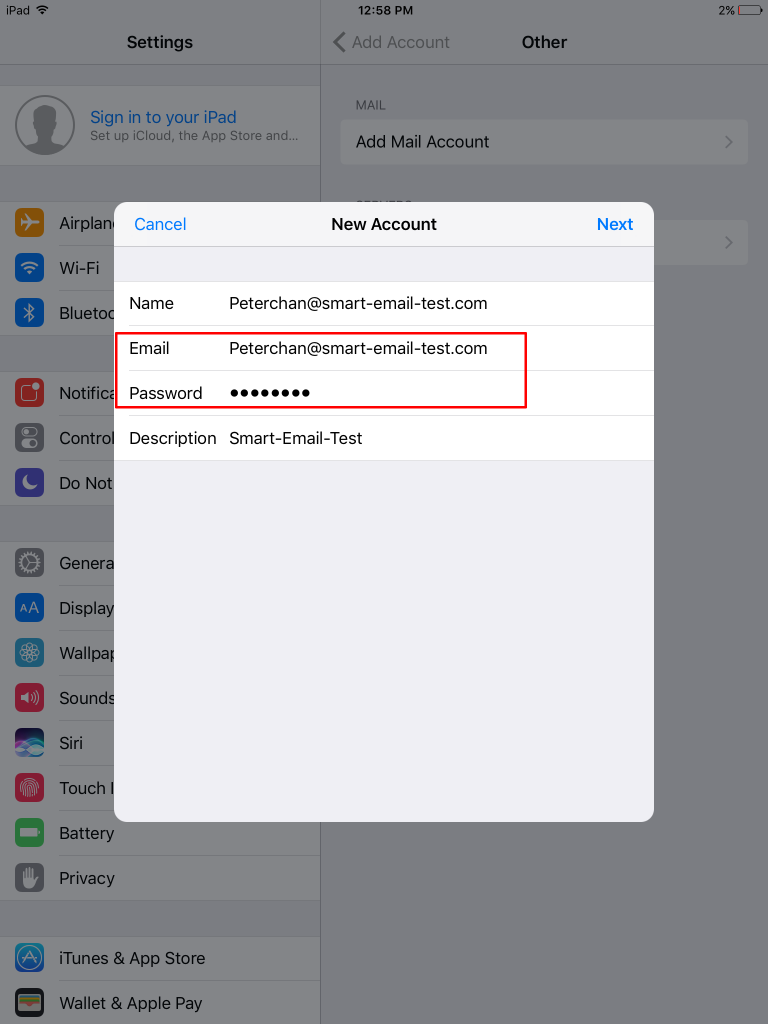
5.SmarterMail incoming/outgoing setting –
Choose IMAP
Host Name : mail.group.com.hk (refer to account information email)
Username : your email address
Password : your email password
(Incoming mail server hostname is the same as Outgoing mail server host name)
6.After verification, click “Save”
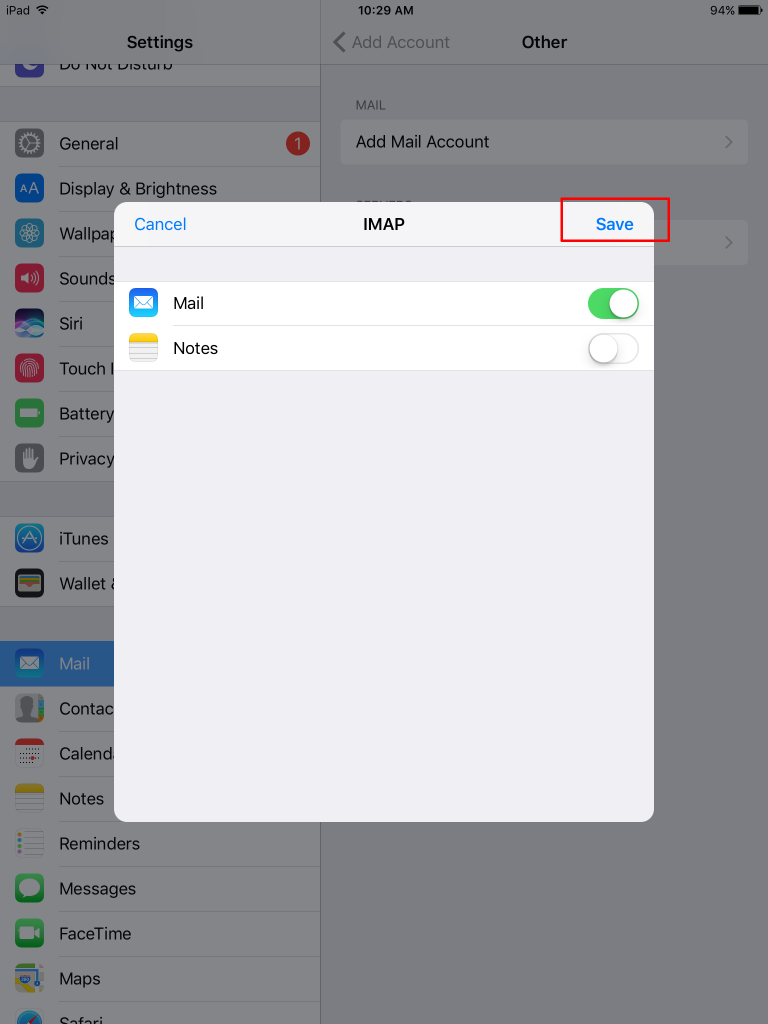
7.Then, to modify outgoing mail server setting
Goto “Setting” , choose “Mail”
Choose Accounts, and choose SmarterMail account one.
8. Inside “Account”, choose Outgoing Mail Server – “SMTP”
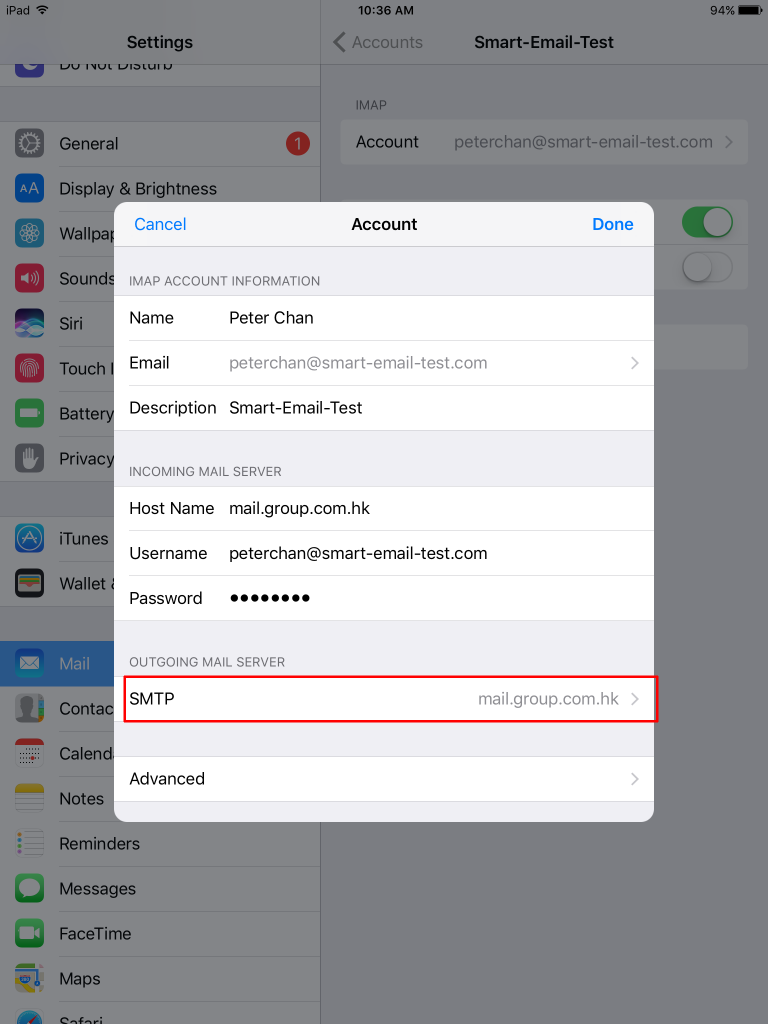
9. Choose your primary server “mail.group.com.hk”, and apply the following changes
10. After modification, it will go back the following screen. Choose “Advanced”
11. Please choose
SSL : ON
Authentication : Password
Server Port : 993
Then, it is OK.