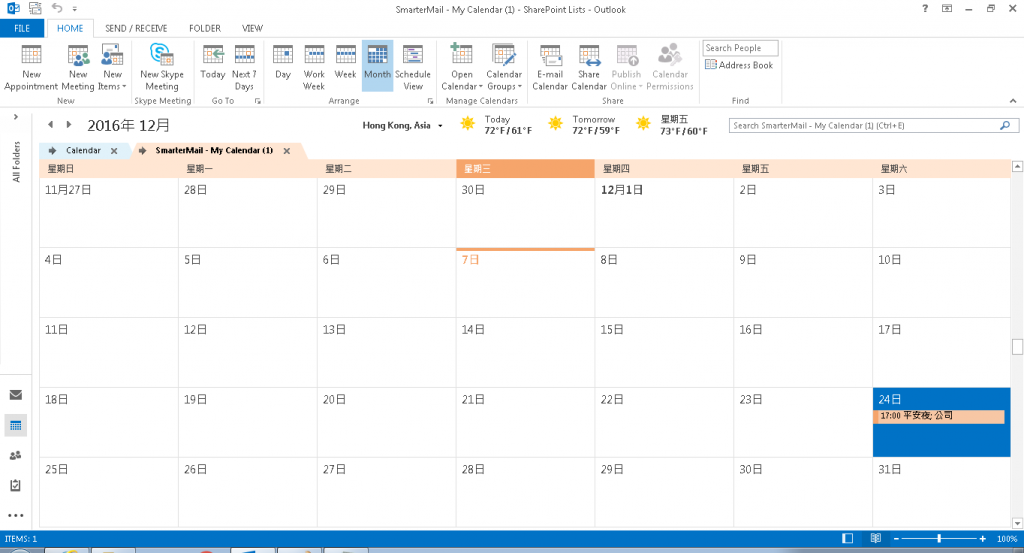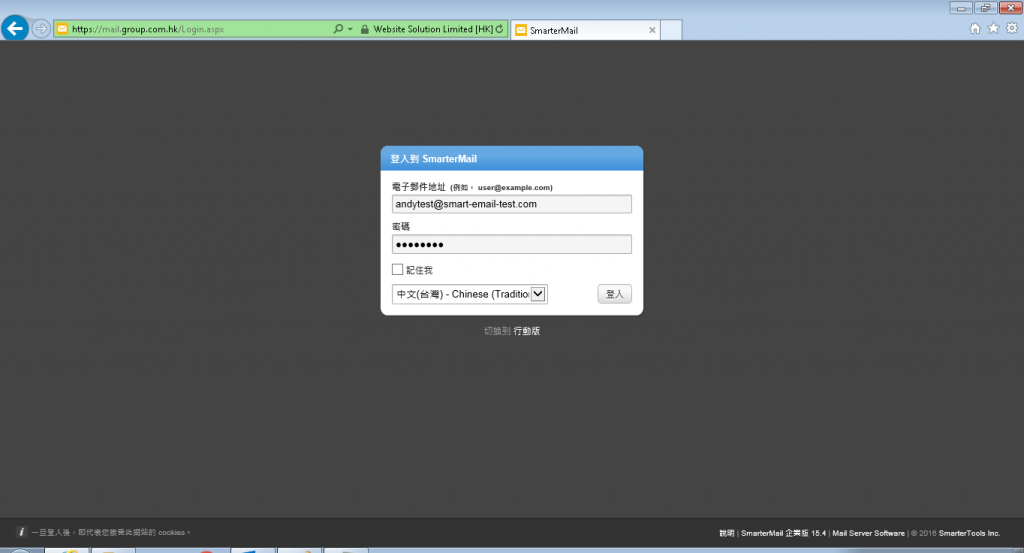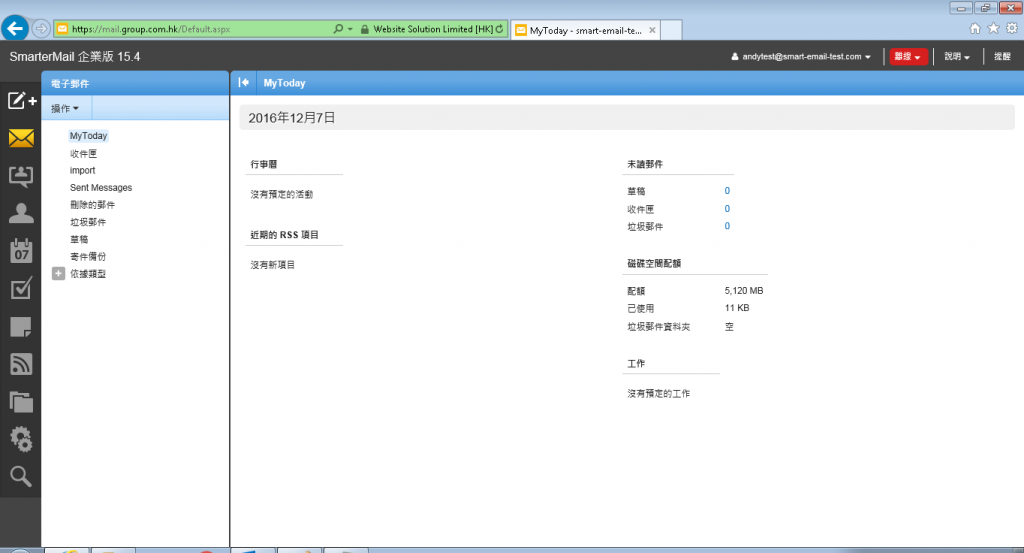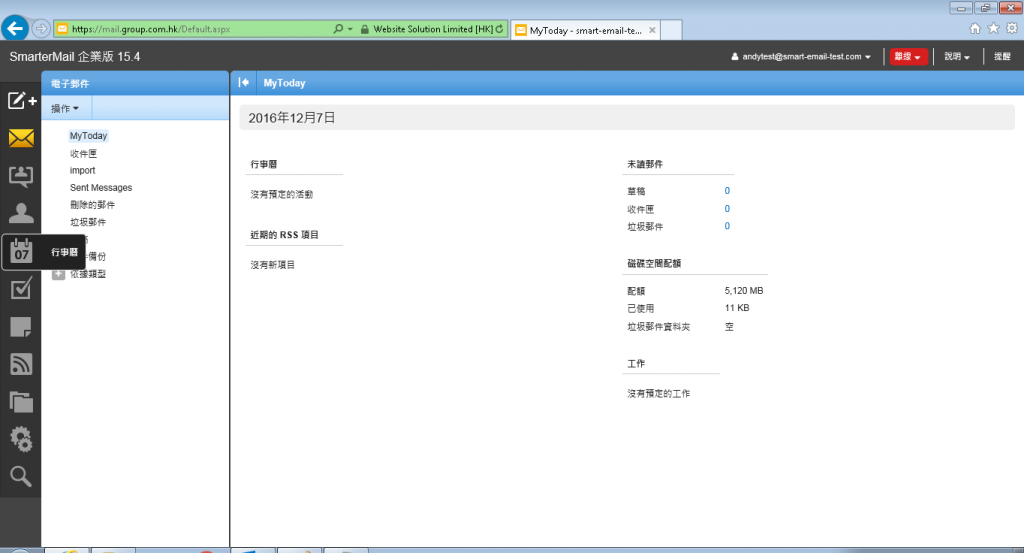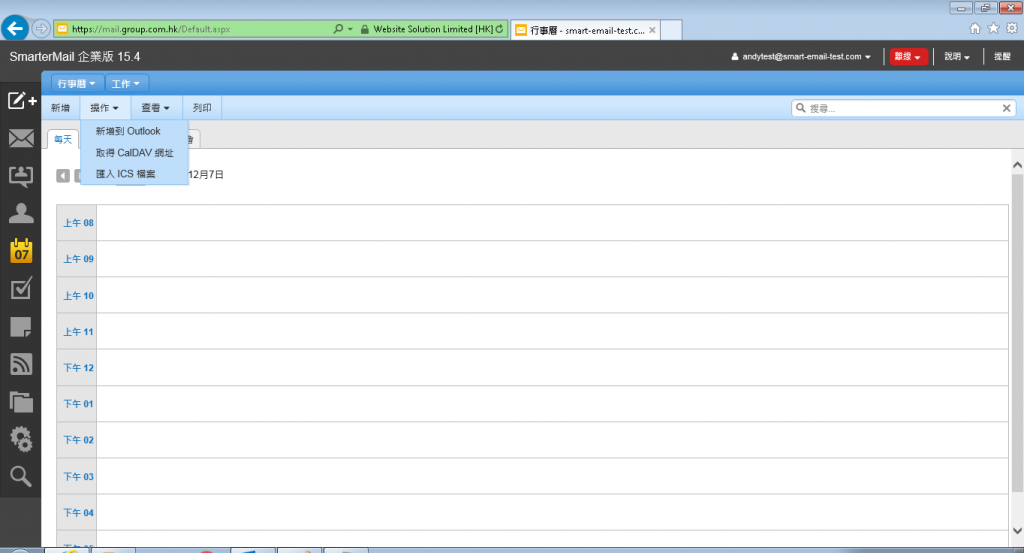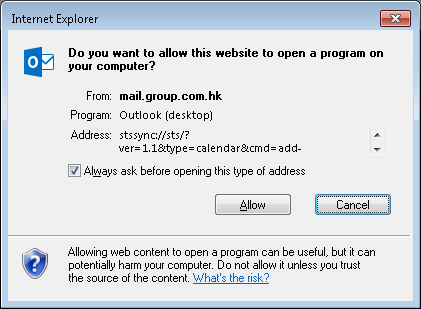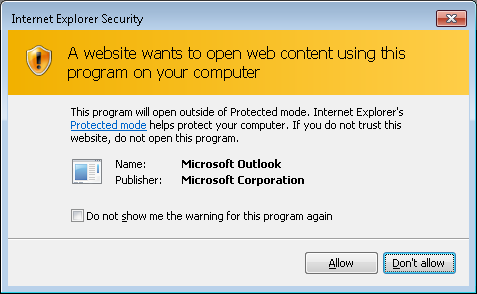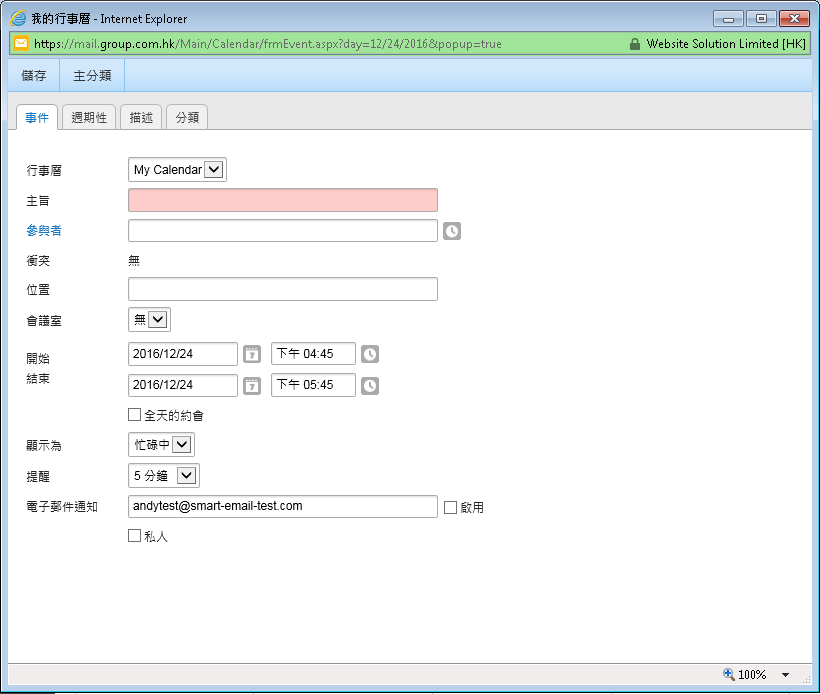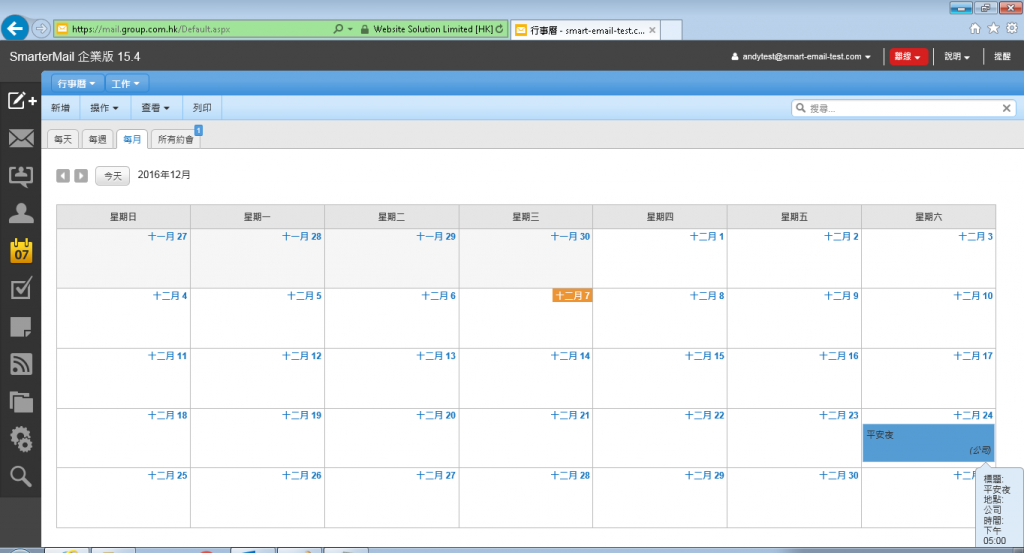SmarterMail – How to setup SmarterMail Calendar in Outlook 2013
Below we will show how to setup SmarterMail Calendar in Microsoft Outlook 2013
3. Choose “Add to Outlook”
4. Choose Outlook version as “Outlook 2007 or above”

5. It will show the following prompt, choose “Allow”
6. Choose “Allow”
7. Outlook 2013 will show “Connect the Calendar to Outlook”, choose “Yes”
8. OK. Your Outlook can now connect to SmarterMail Calendar
Below we will show how to add an event inside SmarterMail Calendar, and it will synchronize with Outlook 2013.
1. In SmarterMail Calendar, choose an event date

2. Input the event details, and save it

3. Then, we have added a new event.
4. Finally, a few minutes later, the new event will show in Outlook 2013 connected Calendar