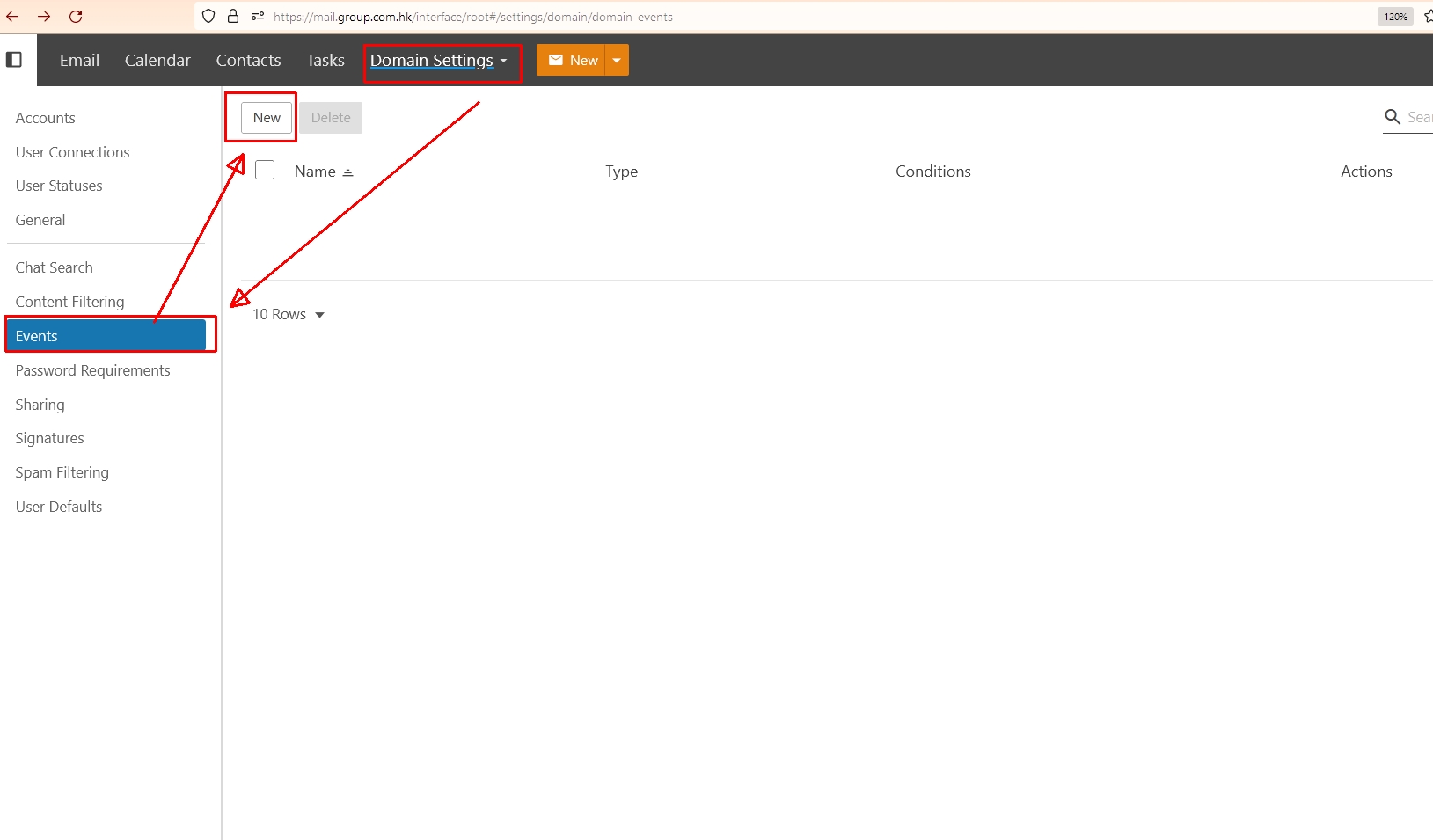* Please log in to the SmarterMail platform with an administrator account first
(Set [Event] for receiving emails)
1. Click More > Domain Settings .

Domain Settings > Events > New
2. Enter the Events Name (for example “Send To Boss (Received)” ) and select [Enabled] in [Events Status].
Event Category Select [ Email ]
Select [Message Received] for Events Type, (Conditions will automatically change to [To Domain].
 3. Press [Actions] on the right
3. Press [Actions] on the right
Select [Add Recipient]
Maximum Frequency: None
Recipient: Your email address
and click [Save]
(Set the [Event] for sending emails)
1. Click More > Domain Settings .
Domain Settings > Events > New
2. Enter the Events Name (e.g. “Send To Boss (Sent)”) and select [Enabled] in [Events Status].
Event Category Select [ Email ]
Select [Message Sent] for Events Type, (Conditions will automatically change to [From Domain].
3. Press [Actions] on the right
Select [Add Recipient]
Maximum Frequency: None
Recipient: Your email address
and click [Save]
The above is a demonstration of how to set up incoming and outgoing email monitoring in SmarterMail –