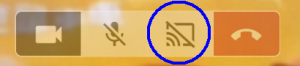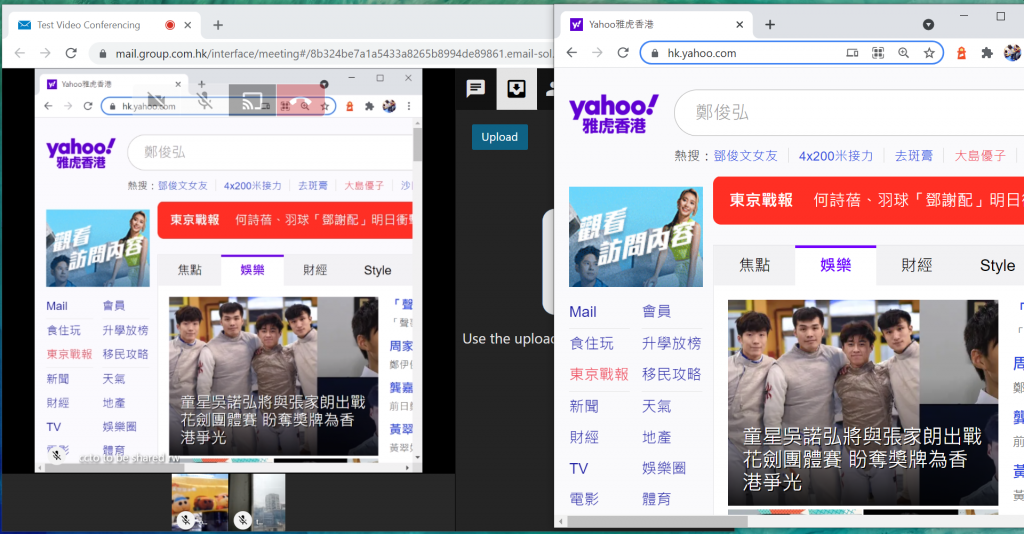SmarterMail – How to use Online Meetings for video conferencing, file sharing, screen sharing, etc.
Using Video Conferencing – Team Workspace is easy. Click More > Online Meetings: 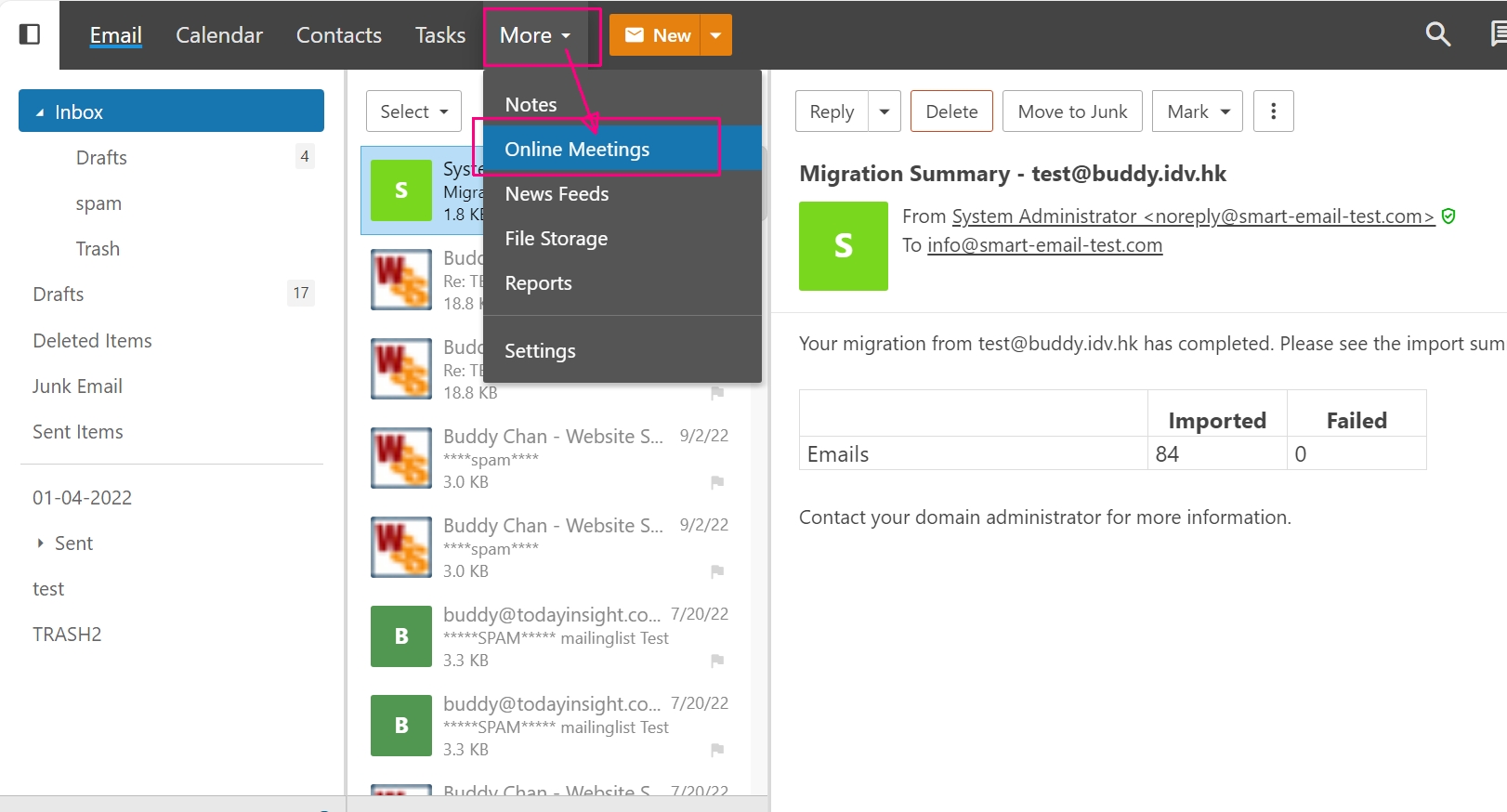
Provide a name/title after pressing New and you’re good to go.
If you want some security/privacy, you can add a password to your online meetings.
Finally click [Save]. 
After you create a workspace, you can open it and modify its settings. 
Whenever you open it, you can edit these settings at any time by clicking the Settings (gear) icon. Here’s what the settings page looks like:
There is Meeting Link on the lower right, through which other users (including guests) can conduct video conferencing.
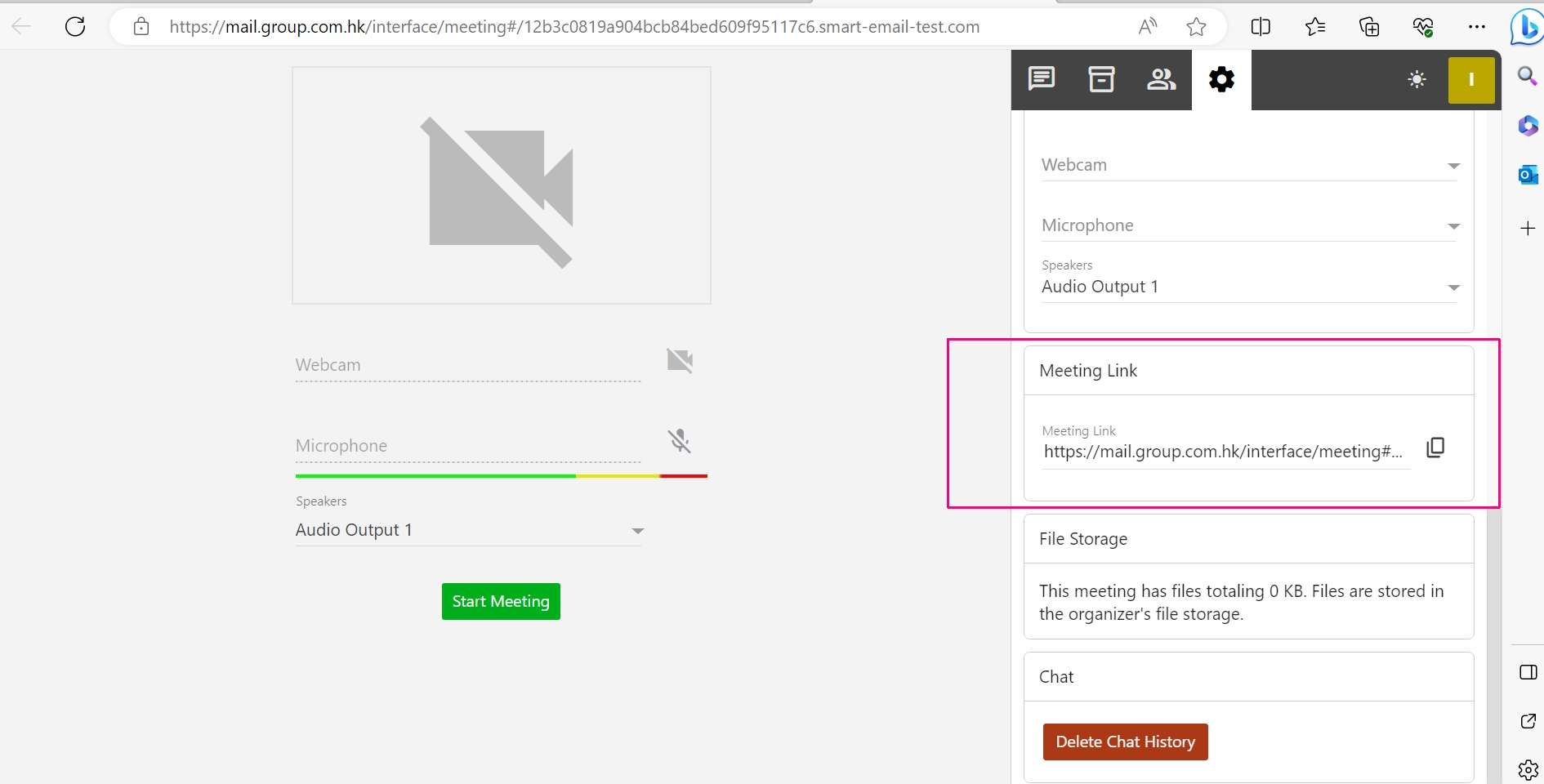
Video conferencing in progress – 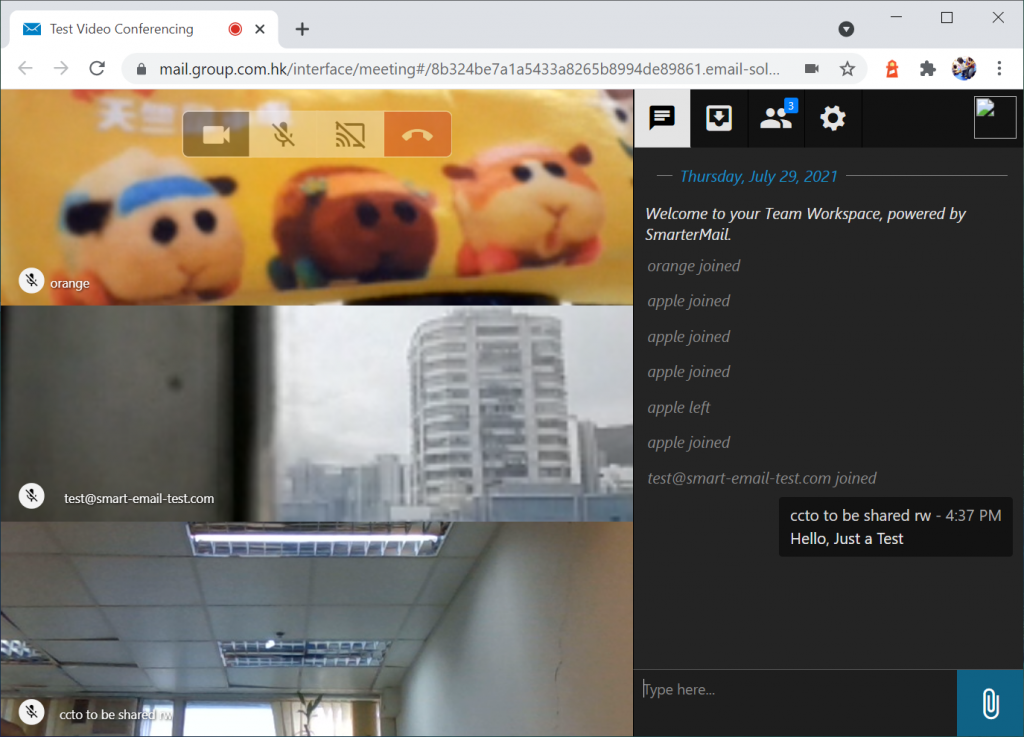
Plus, you can share the screen
Sharing screen