How to use file manager in direct admin panel?
In this tutorial we will show how to use file manager in direct admin. You may use file manager in direct admin create,copy, delete, modify, upload and download files/folders …etc. At first, you need to login to direct admin. Here are the picture is successful login direct admin.
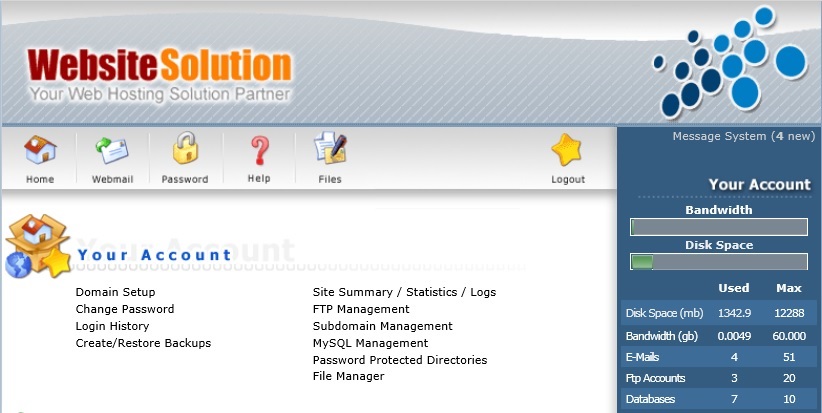
In this page, go to click file manager
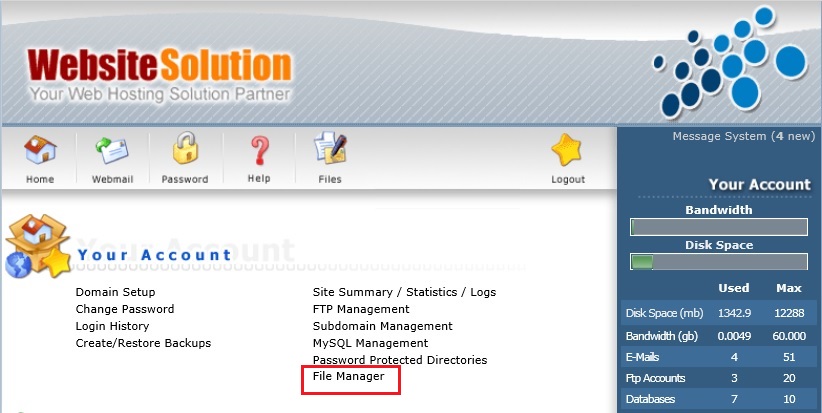
Once you are in file manager. Here are the following picture show you.
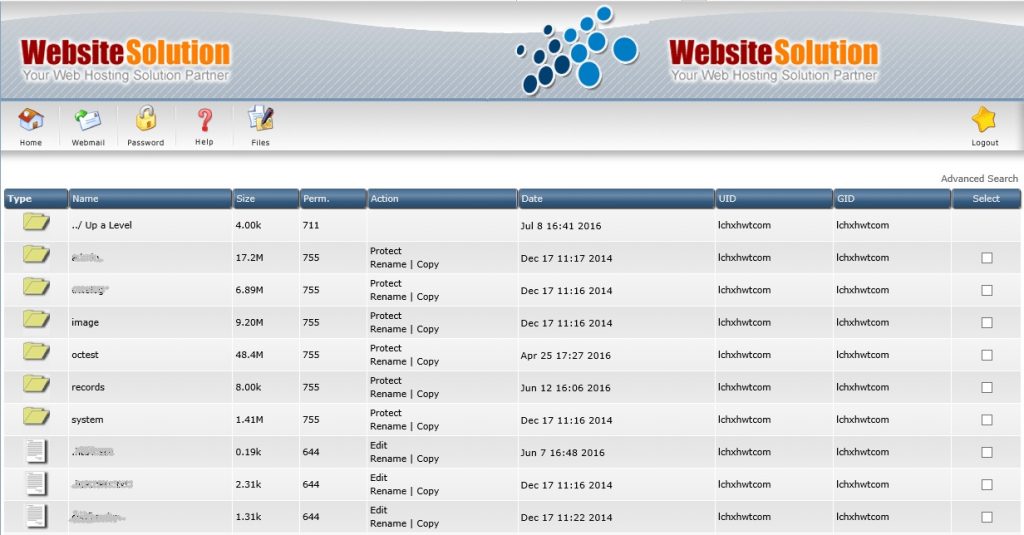
In this page, you may choose one of your file/folder and select in the select box.
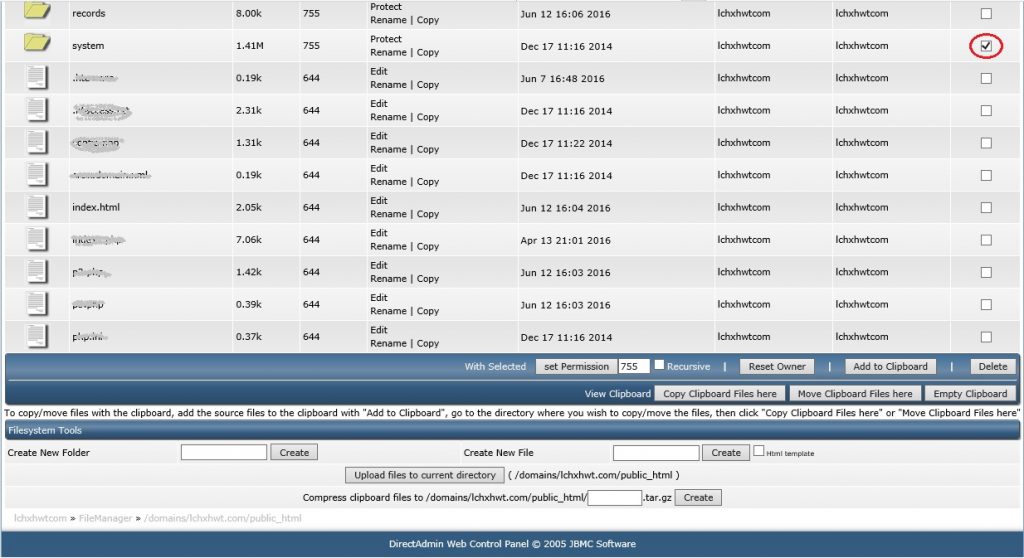
At the end of the page, in right hand side, you will see a lot of function button on it.
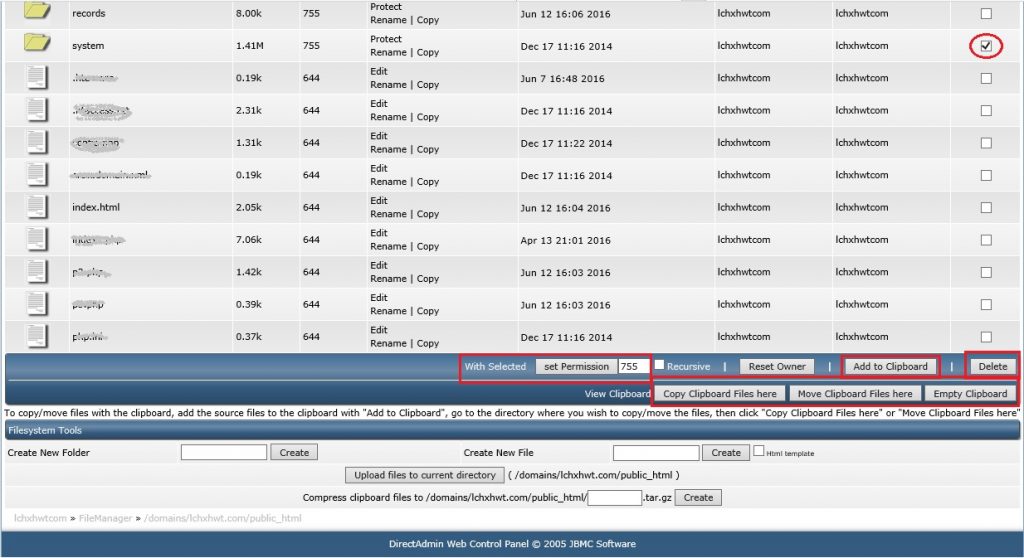
We are going to introduce those button, what they are and what they use.
1. Set Permission

Once you had selected folders/files, and click set permission button, your folders/files will change the permission.
**in our web hosting service, (.php 644), (folder 755)**
2. Add to Clipboard

This button function just like “Copy” function, it will temporary add a files/folders in to Clipboard.

2.1 “Copy Clipboard Files here” “Move Clipboard Files here” “Empty Clipboard”
These three button is use for
Copy clipboard file in to the other folder. (it will move the files/folders copy)
Move Clipboard Files here. (it will move the original files/folders which you selected)
Empty Clipboard (clean the files/folders which you copy, select, or move)
3. Delete
this button is use for delete files/folders which you selected. **please use it with care**

In Filesystem Tools user usually will use

Create New Folder & Create New File
These two button which is use for create new folder and create new file.
